How to enable high pixel mode in Honor Magic5 Pro
With the continuous progress of technology, the development speed of mobile phones is getting faster and the functions are becoming more diverse. However, this leaves many users feeling confused as they cannot master all the features. During the use of the Honor phone, some users have encountered some problems, such as how to enable high pixel mode on the Honor Magic5 Pro. If you have similar questions, please follow me to learn more.
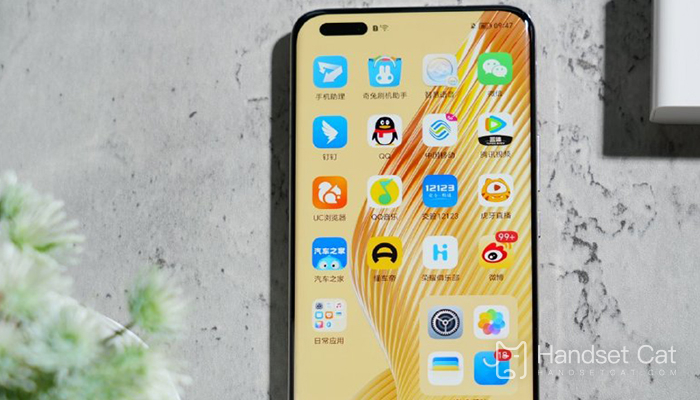
How does Honor Magic5 Pro enable high pixel mode? How to turn on high pixel mode in Honor Magic5 Pro
1. Open the camera application
2. Slide up on the screen to display different camera modes
3. Find the "Pro" mode and click on it
4. In "Pro" mode, click on the camera's settings icon
5. Find the "Photo Size" option and click on it
6. Select the highest pixel option and save the settings
Now, your Honor Magic5 Pro camera has enabled high pixel mode, allowing you to capture higher quality photos. Please note that high pixel mode may have an impact on the storage capacity and processing speed of the phone.
That's all for the detailed explanation of how to enable high pixel mode on the Honor Magic5 Pro. There are also many other tutorial contents about Honor phones in the Mobile Cat section. If you encounter functions you don't know how to use your phone, remember to bookmark the Mobile Cat section, which is more convenient for you to find the answer to your questions!












