How to record HONOR Play5 Youth
In today's era of rapid information development, mobile phones will always play a very important role in both work and life, and the screen recording function is a function that you can use both in office and entertainment. Many kids do not know how to record the screen of Glory Play5 Active Edition at present. Let's take a look at the specific operation.

How to record the screen of HONOR Play5 Youth
1. To record the screen with key combination:
Press and hold the power key and the volume up key at the same time to start recording, and press and hold again to end recording.
2. Use the shortcut switch to record the screen:
From the top status bar, slide down the notification panel and continue to slide down the entire menu.
Click the screen recording to start the screen recording, and click the red timing button at the top of the screen to end the screen recording.
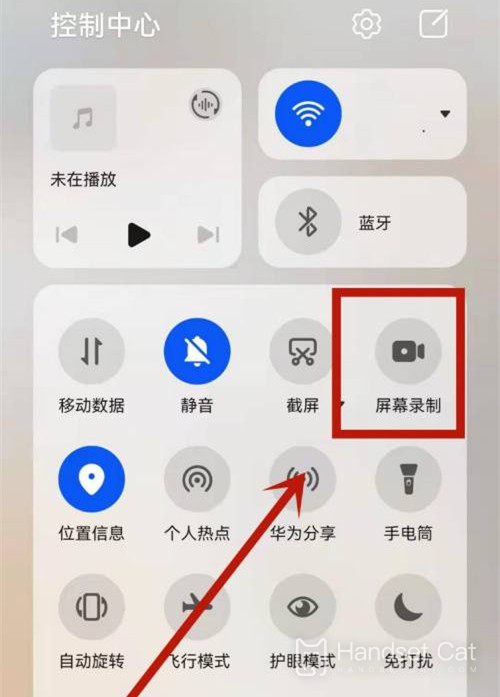
3. Use the double finger joint to record the screen:
Before using the knuckles, enter Settings> Accessibility> Quick start and gesture> Record the screen, and ensure that the screen recording switch is turned on.
Double finger joints slightly exert force and double click the screen continuously and quickly to start the screen recording, and double click again to end the screen recording.
The above is the introduction of the screen recording of Glory Play5 Active Edition, which is very simple in general, and the video recorded is also guaranteed in clarity, which is convenient and allows you to share it with your friends at any time.













