How to record the screen of HONOR Play 5T
Now the screen recording on mobile phones is very fast and convenient. It can save the mobile phone images without any tedious operations. This function is required for both office records and game operation clips. However, because different mobile phone screen recording methods are different, many children still do not know how Glory Play5T should record the screen. Let's take a look at the specific operations.

How to record the HONOR Play 5T screen
1. To record the screen with key combination:
Press and hold the power key and the volume up key at the same time to start recording, and press and hold again to end recording.
2. Use the shortcut switch to record the screen:
From the top status bar, slide down the notification panel and continue to slide down the entire menu.
Click the screen recording to start the screen recording, and click the red timing button at the top of the screen to end the screen recording.
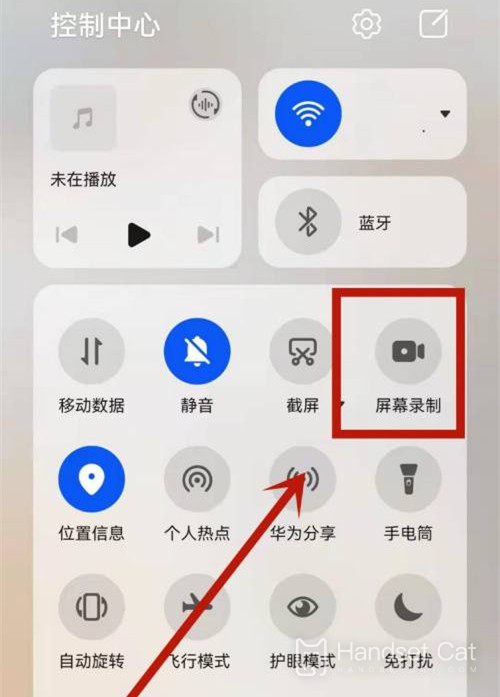
3. Use the double finger joint to record the screen:
Before using the knuckles, enter Settings> Accessibility> Quick start and gesture> Record the screen, and ensure that the screen recording switch is turned on.
Double finger joints slightly exert force and double click the screen continuously and quickly to start the screen recording, and double click again to end the screen recording.
These are the screen recording methods of Glory Play5T. I recommend the shortcut key to record the screen, so that when you want to record the screen, you can easily record the phone image. It is easier to complete all operations with a single press.













