How to record HONOR Play 5T Pro
Today's mobile phones have more and more special functions, and most of the functions are simple to operate. Among them, the two popular functions are screen recording and screen capture, which are often used in chat, office and games. Today's editor will first bring you a tutorial on screen recording, and show you how to enable screen recording for HONOR Play 5T Pro.

HONOR Play 5T Pro screen recording tutorial
1. To record the screen with key combination:
Press and hold the power key and the volume up key at the same time to start recording, and press and hold again to end recording.
2. Use the shortcut switch to record the screen:
From the top status bar, slide down the notification panel and continue to slide down the entire menu.
Click the screen recording to start the screen recording, and click the red timing button at the top of the screen to end the screen recording.
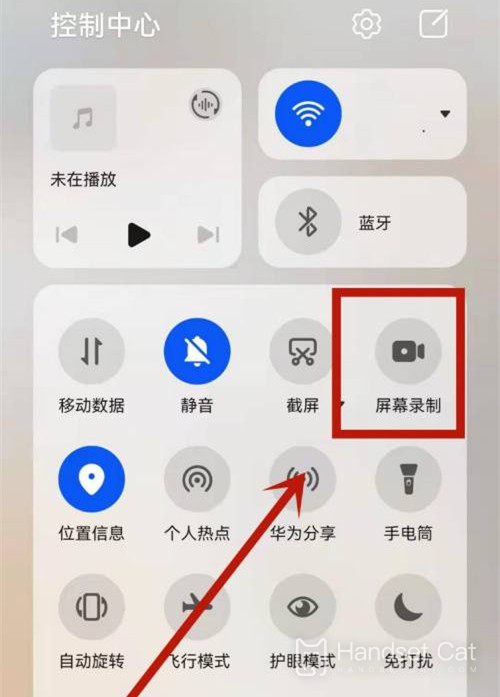
3. Use the double finger joint to record the screen:
Before using the knuckles, enter Settings> Accessibility> Quick start and gesture> Record the screen, and ensure that the screen recording switch is turned on.
Double finger joints slightly exert force and double click the screen continuously and quickly to start the screen recording, and double click again to end the screen recording.
The screen recording method of Glory Play5tpro is relatively simple. At the same time, the recorded video will not occupy too much space and memory. After optimization, each video will be compressed on the basis of preserving the image quality, which is more convenient.













