How to recover contacts in Realme GT2 Master Discovery Cloud Synchronization
Today, we will learn how to use cloud synchronization to recover the contacts of the realme GT2 Master Discovery mobile phone. It is inevitable that the mobile phone will be damaged or malfunctioned in daily use. After maintenance, the mobile phone is generally in its initial state. At this time, how to recover the contacts in the mobile phone becomes a problem. Let's look at how to use cloud synchronization to solve this problem.

How can I restore contacts in Realme GT2 Master Discovery Cloud Synchronization? Tutorial on Contact Settings for Realme GT2 Master Discovery Cloud Sync Recovery
Real Me GT2 Master Discovery Cloud Sync Recovery Contact Settings Tutorial
1. Open the "Settings" icon on the desktop;
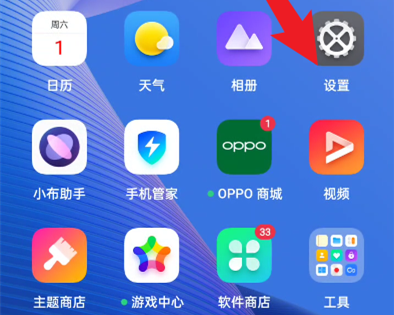
2. Login account;
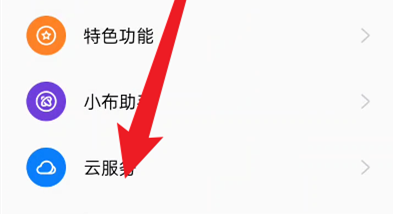
3. Click cloud service;
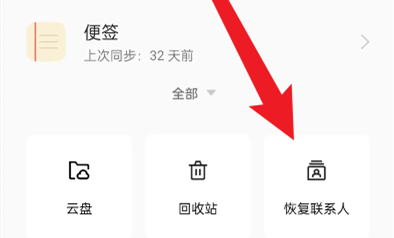
4. Select the recovery contact;
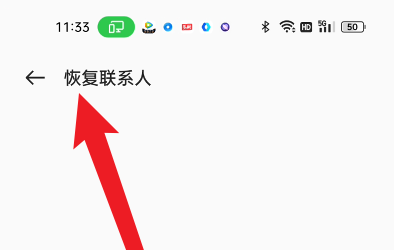
5. Select the corresponding time node to restore.
What about it? After reading it, do you feel a little confused? Let me explain briefly. Cloud synchronization is to save the contact information to the cloud first, and then download the contact from the cloud to the mobile phone if it is lost. What do you think about cloud synchronization? Welcome to the comment area below for discussion.













