Vivo S15 Pro bottom slide up menu setting method
Different mobile phones have different brands, models and personal usage habits, which will lead to different things that people worry about every day about mobile phones. Some children have been worrying about details about mobile phone settings recently, including details about the settings of the bottom slide menu. What about the settings of the bottom slide menu of vivo S15 Pro?

vivo S15 Pro bottom slide up menu setting method
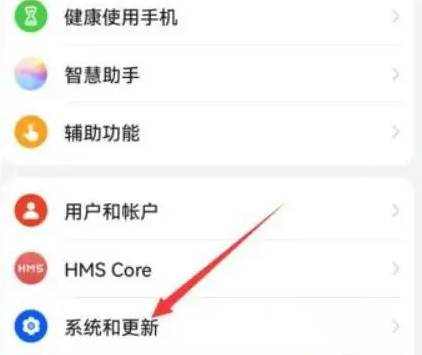
1. Click [System Management] in mobile phone settings
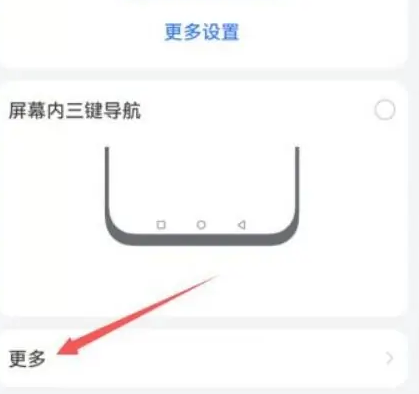
2. Click Control Center
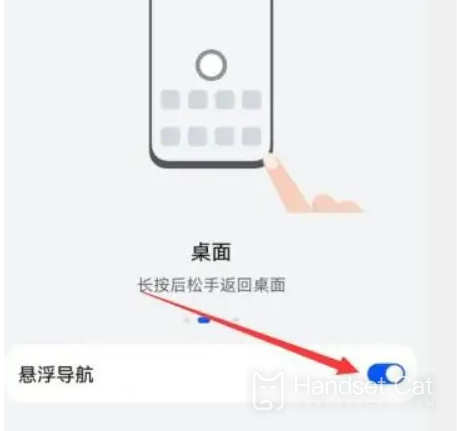
3. Check [Control Center and Notification Center are displayed separately]
4. Click the interaction pool icon on the desktop, click the middle of the bottom, and select the classic three-stage
5. Click the button on the left or right side of the bottom to set the up sliding control center.
This is how to set the slide up menu at the bottom of vivo S15 Pro. Now the mobile phone really takes into account the situations that may occur to you. You can set it according to your own needs, and the steps are very simple and convenient~













