Vivo X Note Font Style Setting Tutorial
Recently, many children have changed their mobile phones. Vivo X Note is a good choice. When they get a new mobile phone, there are naturally many details that need to be set. Font style is one of them. Many children like cute fonts, but they don't like their own square fonts. They feel too serious. But the problem is that they want to change fonts, but they don't know how to operate, Then let's make an introduction.

Vivo X Note Font Style Setting Tutorial
1. Open Settings
2. Click Display and Highlights.
3. Click Font Style.
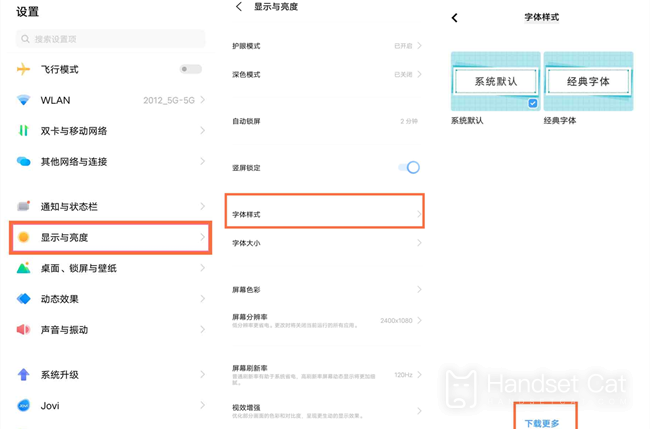
4. Click to download more
5. Select the font style you want to set
video X Note screen recording tutorial
1. The top of the mobile phone screen slides down to call out the control center
2. Click [Super Screenshot]
3. Click [Record Screen] to start recording
The above is a tutorial on how to set the font style of vivo X Note. In fact, it is relatively simple. For children who like fancy fonts, this is a really good function, which can better decorate their mobile phones. You can try to operate it~













