Redmi Note 11 Pro Screenshot Operation Tutorial
Today's smartphone development has more and more rich software functions, and users are more convenient in the use process. Screen capture is one of the more practical functions, which can help users quickly capture all the content needed on the screen. At present, there are many screen capture methods for major brands of mobile phones. What screen capture methods does Xiaomi's Redmi Note 11 Pro have?

How does Redmi Note 11 Pro capture the screen? Redmi Note 11 Pro Screenshot Tutorial
The first type: three finger pull-down screen capture
Click Phone Settings - More Settings - Quick Gestures - Screenshot to enable the three finger drop-down function on the right.
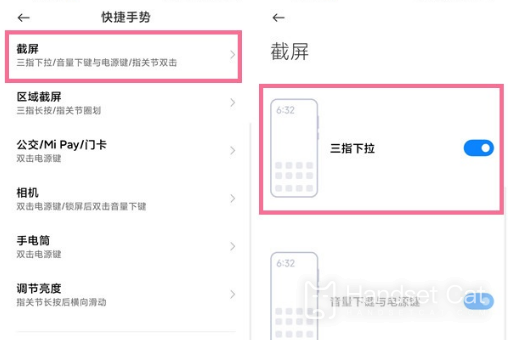
The second type: key screenshot
Press and hold the power button and the volume decrease button for 1-2 seconds at the same time to capture the screen.

Third type: screen capture of quick switch
Pull down from the status bar at the top of the phone screen, open the notification bar, and click the [Screenshot] shortcut function icon.
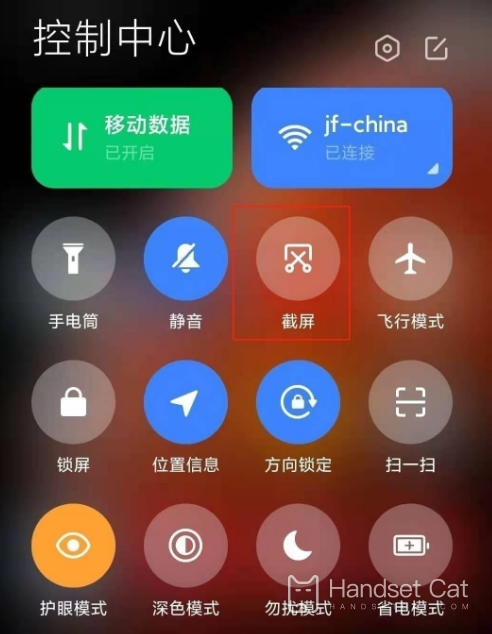
The fourth type: double click screen capture of finger joint
Click Phone Settings - More Settings - Quick Gestures - Screenshot to enable the double click function of finger joints.
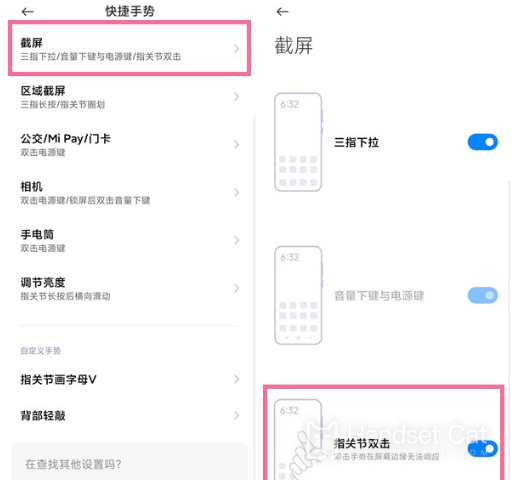
The above is the specific content of the Redmi Note 11 Pro screenshot operation tutorial. Each of the four methods has its own advantages in use, and the most simple and fast one is the key screenshot, which users can choose according to their own needs.













