Operation method for screen recording of One Plus ACE racing version
It has to be said that the functions of mobile phones are really diverse, but the purpose is to provide users with more convenient services. Among them, there are many functions that we cannot do without at ordinary times, such as the screen recording function of mobile phones. A lot of kids who have recently changed to the One Plus ACE racing version are asking how this phone should record the screen, so let's have a look at the relevant introduction.

How to record the screen of One Plus ACE racing version
Start the screen recording through the control center
Slide down from the top notification bar to open the Control Center
Find "Screen Recording" in the icon list and click it. Click the red button again to start recording.
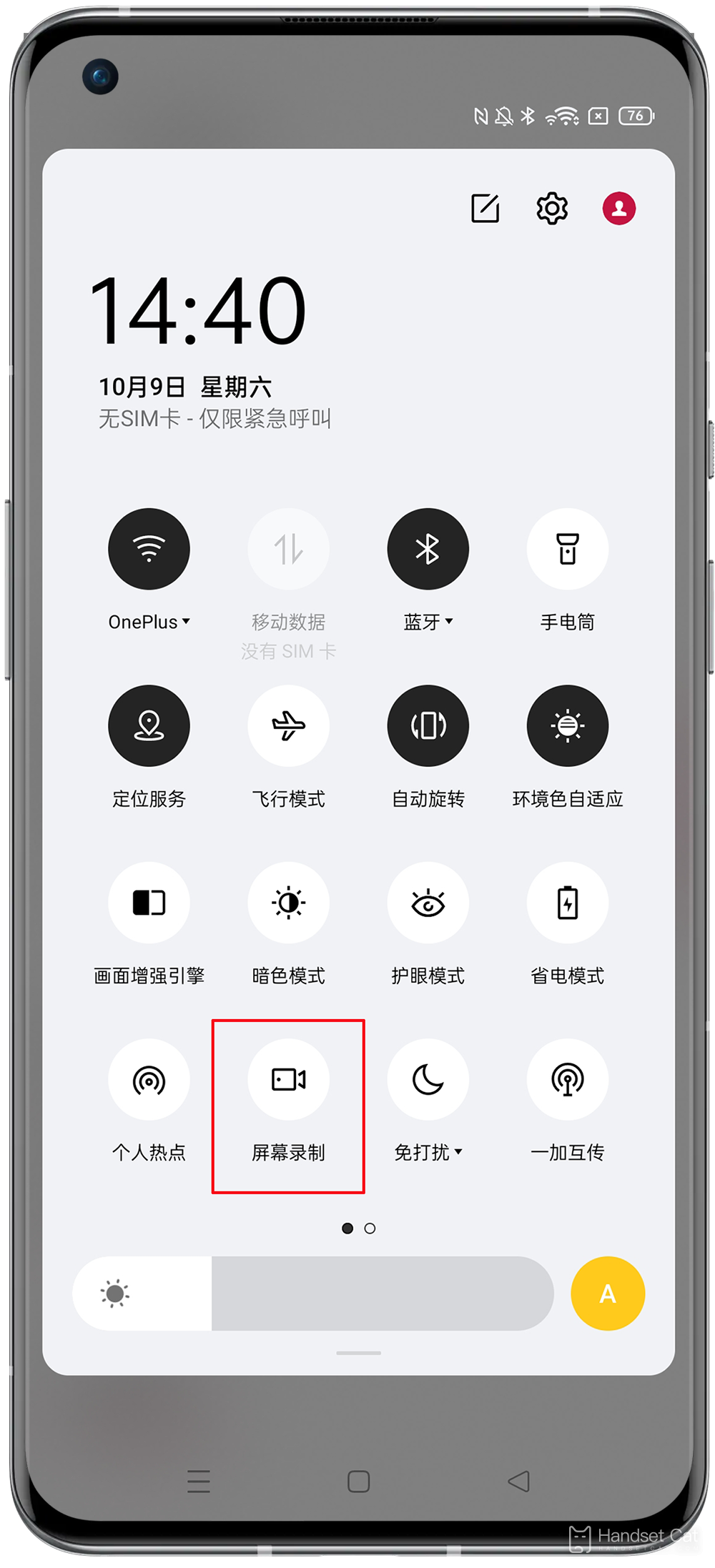
Open screen recording through "Smart Sidebar"
The "screen recording" function of ColorOS is integrated in the "smart sidebar". You can also slide out the "smart sidebar", find the "screen recording" in it, and enable the screen recording function:
Via Settings> "Easy Tools"> Smart Sidebar Enables the Smart Sidebar.
Call up the smart sidebar on the screen and click the "Screen Recording" button to start recording.
If you need to adjust the video recording effect, you can click the setting button to enter "More Settings" to adjust the recorded sound, picture, etc.
This is how to record the screen of One Plus ACE Racing Edition, which is a function convenient for everyone to record and share. When you are working or studying, you can record important parts of the screen, and save them for sharing. I hope the relevant tutorials can help you.













