How to set the Xiaomi MIX FOLD 2 desktop weather part
Now many mobile desktops can add different widgets, such as the clock widget. These widgets have different styles. Users can choose the one they like to use, which not only makes the mobile desktop more beautiful, but also has specific functions, which is very good. How do I add weather components to this Xiaomi MIX FOLD 2? The small editor brings related operation tutorials, so that you can quickly learn how to install the desktop weather components.

How do I set the desktop weather for Xiaomi MIX FOLD 2? Xiaomi MIX FOLD 2 opens the desktop weather tutorial
1. Open the mobile phone, press in the blank of the interface where you want to add the weather tool, as shown in the figure, and long press the blank of the red box.
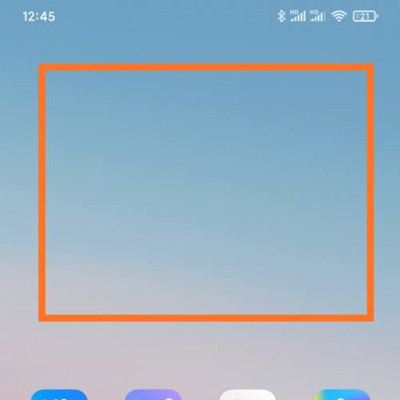
2. Open the following interface. At the bottom of the interface, click Add Tool.
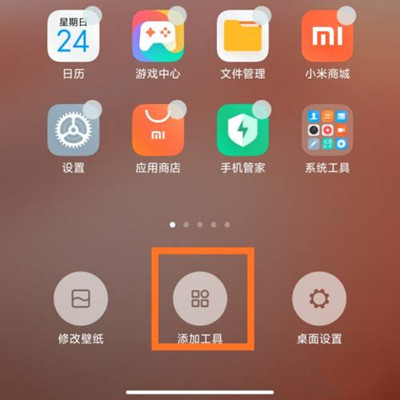
3. Open the "Add gadget" interface, find the weather, select the weather display style you like, and click the weather style.
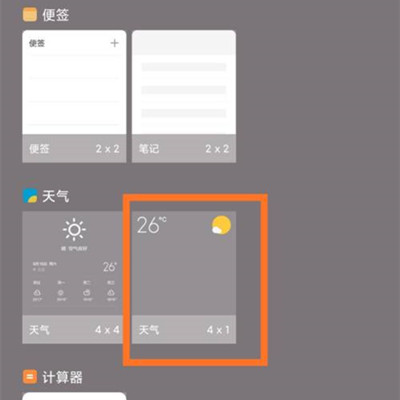
4. At this time, you can preview the weather display effect in the blank area of the interface, as shown in the figure.
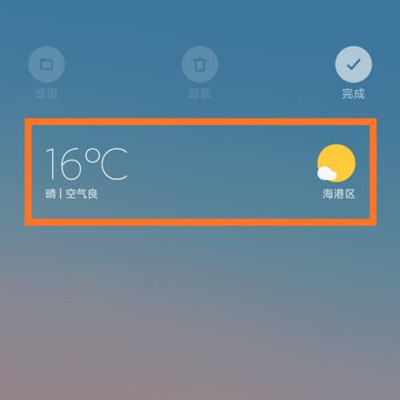
5. Then click the "Finish" button in the upper right corner, as shown in the figure.
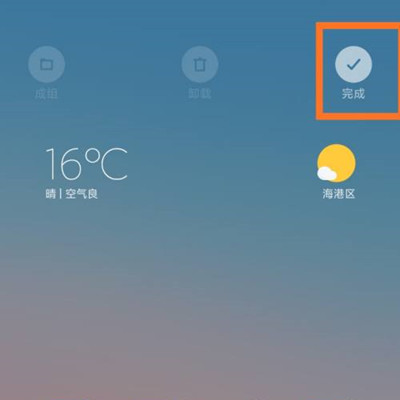
Xiaomi MIX FOLD 2 can set different desktop weather components through the above method, which is very good. At the same time, there are a variety of widgets with different functions, and users can select the components they need to add for use on the desktop.













