Operation method of screen recording for One Plus ACE
Nowadays, mobile phones are almost a universal existence. For many small partners, they can provide convenience in many details, such as the existence of the screen recording function. However, there may be different usage methods in different mobile phones. Recently, many small partners have asked how to record the screen of One Plus ACE, so let's have a look.

How to record screen with One Plus ACE
Start the screen recording through the control center
Slide down from the top notification bar to open the Control Center
Find "Screen Recording" in the icon list and click it. Click the red button again to start recording.
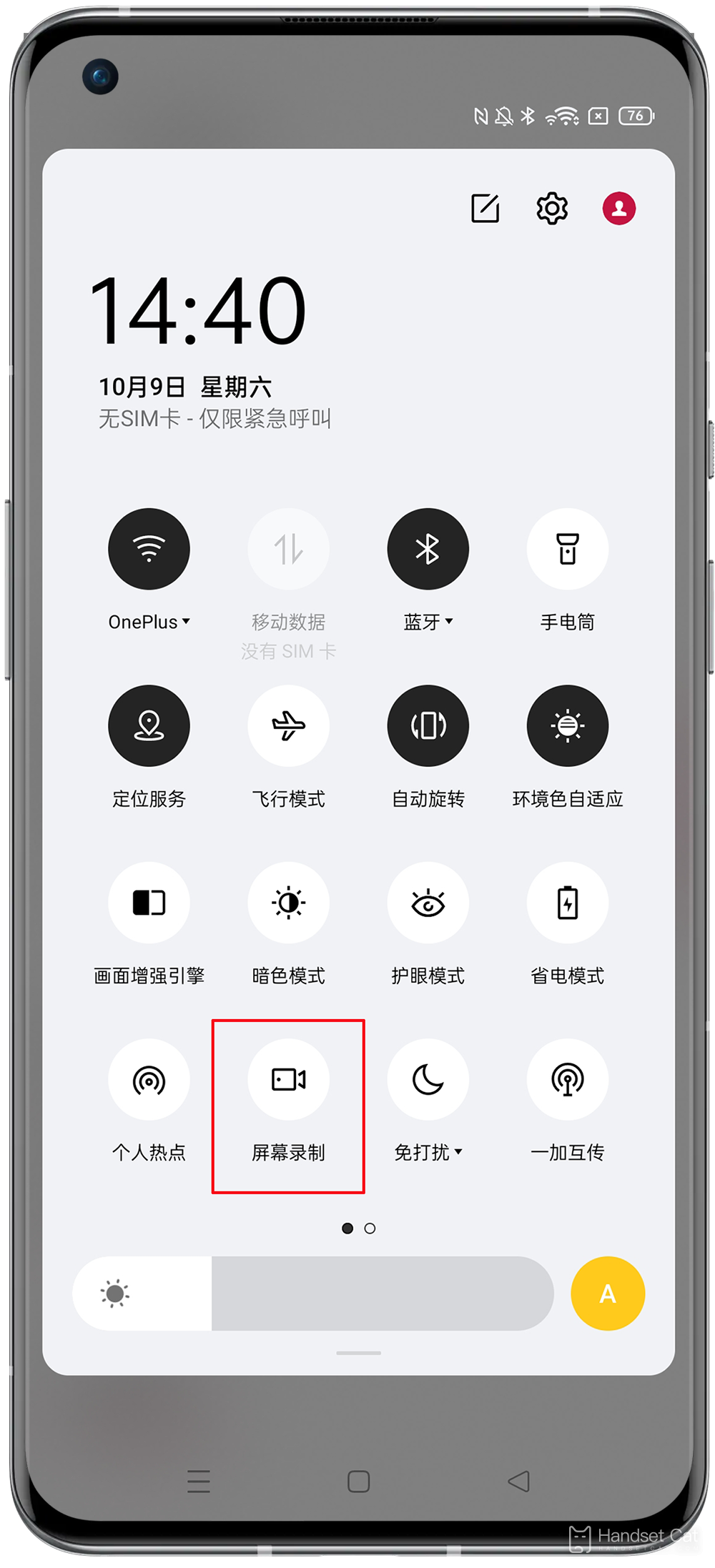
Open screen recording through "Smart Sidebar"
The "screen recording" function of ColorOS is integrated in the "smart sidebar". You can also slide out the "smart sidebar", find the "screen recording" in it, and enable the screen recording function:
Via Settings> "Easy Tools"> Smart Sidebar Enables the Smart Sidebar.
Call up the smart sidebar on the screen and click the "Screen Recording" button to start recording.
If you need to adjust the video recording effect, you can click the setting button to enter "More Settings" to adjust the recorded sound, picture, etc.
The above is the specific content of the screen recording tutorial of Yijia ACE. You can rest assured that Yijia ACE is similar to other mobile phones in screen recording. There will be no inconvenience in operation. If you are using this function for the first time, you can try it slowly according to the above introduction.













