IPhone 13 Pro Chinese Text Extraction Tutorial
In our study and work, we often encounter some documents that cannot be downloaded, but need to use the text content inside. At this time, most users choose to read the document while typing, but this is too inefficient. In fact, there is a more efficient way in smartphones to help users easily extract all the text in the pictures. So how to use this function in iPhone 13 Pro?

How does the iPhone 13 Pro extract text from images? IPhone 13 Pro Text Extraction Tutorial
1. This function does not need to be enabled. It can be automatically enabled by updating to iOS15. If users want to use it, they just need to turn on the camera, and then shoot clear handwriting for the pictures and text they want to convert.
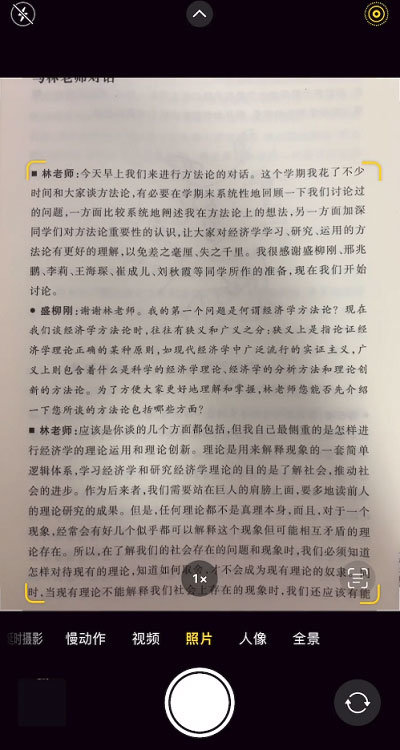
2. Then click the captured picture to enter the album interface.
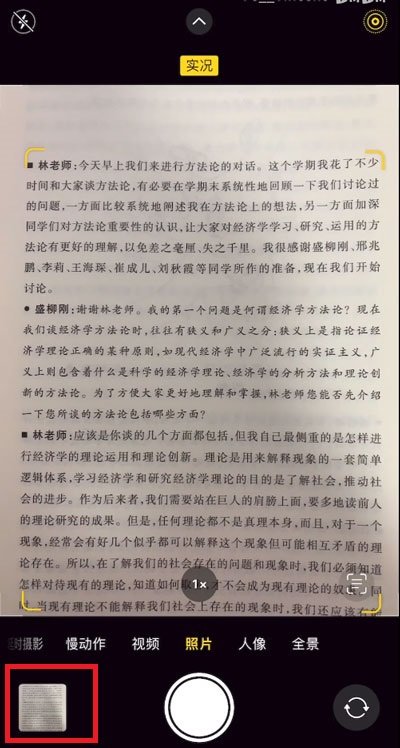
3. Then in the photo interface, we just need to long press the image, and then the font selection will appear at the long press position. We can select the desired part to copy, and then we can extract the text.
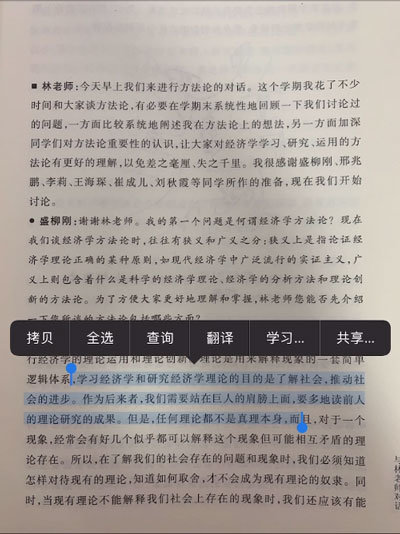
4. Another faster way is to click the button in the red box at the bottom right corner when our camera is pointing at the text in the photo interface.
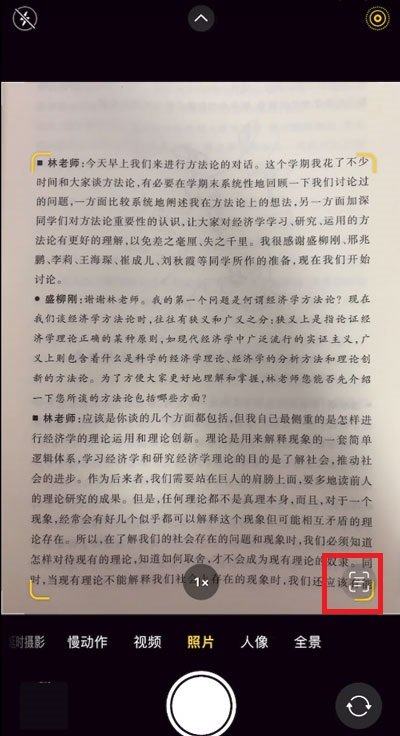
5. Then the whole picture will appear, and then we can copy and extract the text on the whole picture, which is more convenient.
The above is the specific content of the text extraction tutorial in the iPhone 13 Pro image. All text in the image can be copied only by ensuring the clarity of the photo. The method is simple and efficient, and it can bring great effect to users both in learning and working.













