How to record the screen of vivo S15e
As the various software functions of smart phones become more and more abundant, many brands of mobile phones will continue to improve the features of their phones to make it more convenient for users to use. The screen recording function is a feature that many mobile phones will carry recently. Vivo S15e has this function, so what should I do specifically? Now let's make a detailed introduction!
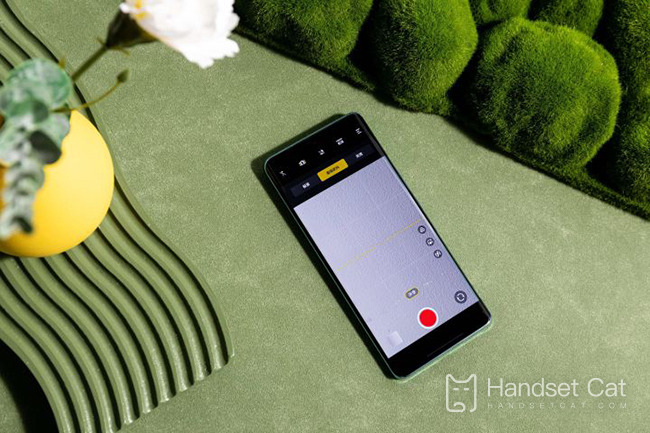
How to record the screen for vivo S15e
1. Open the mobile phone shortcut control center, find the super screen recording function, and click it to display the screen recording;
2. Click the screen recording, and the phone will open the screen recording, and the recorded video will be automatically saved into the album;
3. Find the super screenshot in the settings, turn on the recording sound, and the recording will automatically save the sound.
The maximum duration of screen recording is 59 minutes and 59 seconds. If the maximum duration is exceeded, the screen recording will be automatically saved; If there is no subsequent operation within 10s after the black screen of the phone, the screen recording will automatically stop and save. When you do not need to record sound, you can call up the slide up control center, long press [Super Screenshot] to enter the Super Screenshot setting interface, and close [Record Sound].
The above is an introduction to how to record the screen of vivo S15e. Isn't it convenient? You can record the pictures of your own mobile phone operation in three simple steps. You can freely set that the recorded video does not include sound. If you are interested, you can try it!













