Redmi K50 Premium Quick Connect TV Tutorial
Redmi K50 Premium is the latest flagship mobile phone of Hongmi. The biggest highlight is that the screen uses a domestic screen. The 6.67 inch size supports 1.5K resolution at the same time. The overall use experience is OK. However, the mobile phone screen is no bigger than the TV screen. If you want to have a better visual experience, you can try to connect the battery with your mobile phone. How does this Redmi K50 Premium connect to the TV? Here are relevant tutorials to learn.

How does the Redmi K50 Premium connect to the TV? Redmi K50 Premium TV Connection Tutorial
1. First, make sure the TV and mobile phone are connected under the same wifi name, find the [Setting] function option on the mobile phone desktop, and click Open.
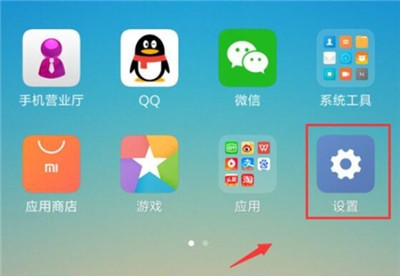
2. After entering the settings, click to open the [More Connection Methods] option.
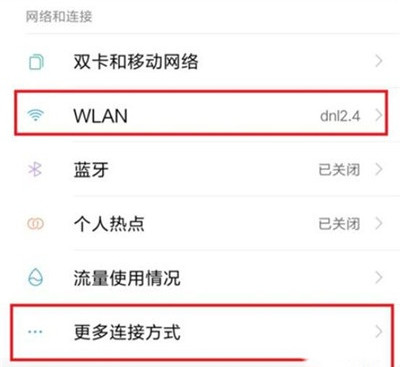
3. Find the [Wireless Display] option and click to open it.
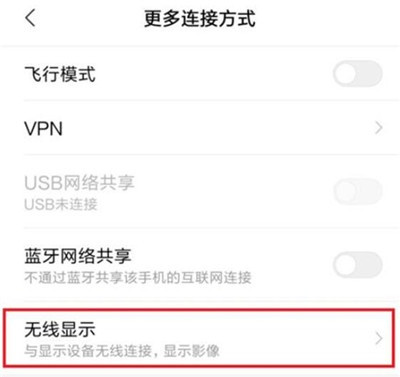
4. Turn on the [Enable Wireless Display] option. If the TV is connected to the mobile phone under the same wifi name, the mobile phone will automatically scan the TV. Click the displayed TV name to connect directly.
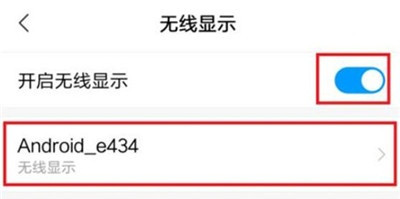
The Redmi K50 Premium supports the connection of most brands of TV on the market. After the connection, users can watch different programs on the TV. The TV can not only bring larger images, but also higher resolution and more exquisite texture. The overall use experience is very good.













