Introduction to screen recording operation of One Plus 10 Pro
Mobile phones have many practical basic functions, such as the screen recording function, which can easily record screen content, such as games, videos, etc. So many users depend on this function very much. The most important thing they care about every time they change their phones is the operation method of the screen recording function. Let's take a look at the operation method of one plus 10 Pro screen recording.

One Plus 10 Pro Screen RecordingIntroduction to Operation
Start the screen recording through the control center
Slide down from the top notification bar to open the Control Center
Find "Screen Recording" in the icon list and click it. Click the red button again to start recording.
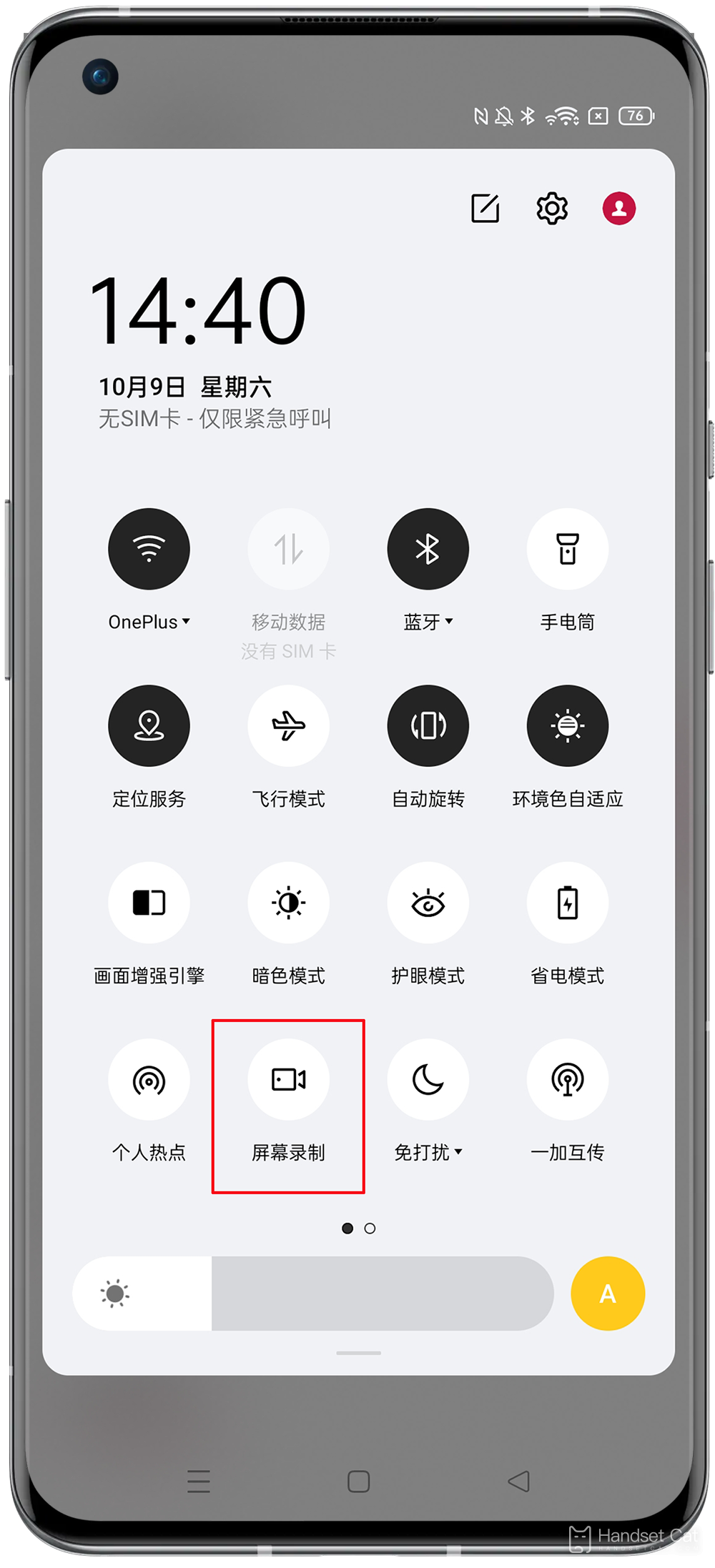
Open screen recording through "Smart Sidebar"
The "screen recording" function of ColorOS is integrated in the "smart sidebar". You can also slide out the "smart sidebar", find the "screen recording" in it, and enable the screen recording function:
Via Settings> "Easy Tools"> Smart Sidebar Enables the Smart Sidebar.
Call up the smart sidebar on the screen and click the "Screen Recording" button to start recording.
If you need to adjust the video recording effect, you can click the setting button to enter "More Settings" to adjust the recorded sound, picture, etc.
The above is the specific content of the One Plus 10 Pro screen recording tutorial. It is very simple. You can easily record all kinds of content you like according to the above introduction. After being saved in the album, it is also very convenient for everyone and friends to share. Come and try it now.













