How to set up three-finger screenshots on Honor 80pro
The official price of Honor's mobile phones is very affordable, and the current selling price is also acceptable.Consumers can purchase through Honor’s official website or major e-commerce platforms.As time goes by, the prices of Honor mobile phones will gradually become more reasonable and stable, and the number of users who purchase them will continue to increase.How to set up three-finger screenshots on Honor 80pro has been encountered by many users. If you want to solve this problem, then read the following content carefully!

How to set up three-finger screenshots on Honor 80pro
1. Key-press screenshot: Press and hold the power button + volume down button at the same time.

2. Quick switch to screenshot: Click the screenshot icon in the drop-down control center of your phone.
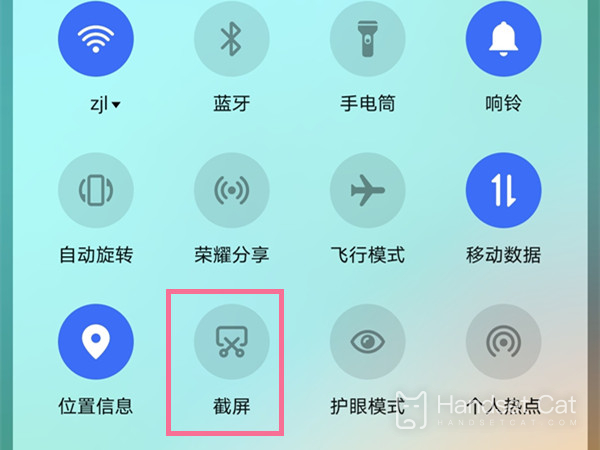
3. Take screenshots with knuckles: Go to Settings > Accessibility > Quick Start & Gestures > Screenshots > Take screenshots with knuckles, and turn on the knuckle screenshots switch.
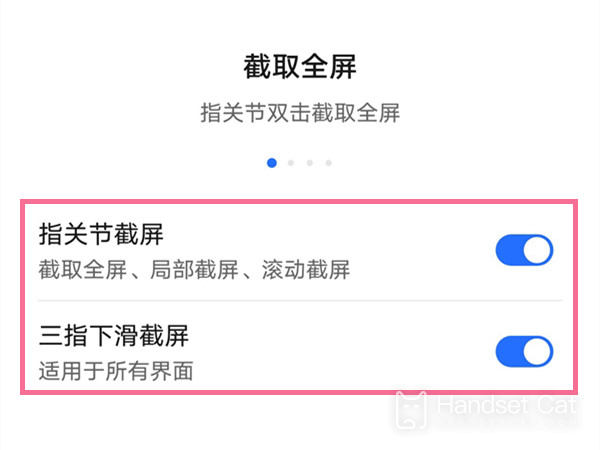
4. Three-finger swipe to take a screenshot: Open Settings, click Smart Assistance > Quick Launch and Gestures > Screenshot > Three-finger swipe to take a screenshot, and turn on the three-finger swipe to take a screenshot.
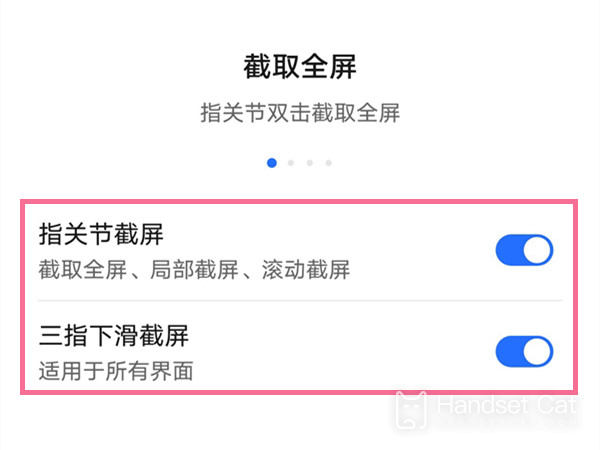
The above content on how to set up three-finger screenshots on Honor 80pro is almost introduced. I hope this answer will be helpful to you.If you have other questions related to Honor mobile phones, you can also browse more mobile phones. There may be answers and content you want.













