How to take screenshot on Redmi 12
With the continuous advancement of technology, the mobile phone industry has developed extremely rapidly.Redmi’s mobile phones are constantly introducing new ones and constantly improving their technical level and product strength.As a mobile phone that has attracted much attention recently, Redmi’s newly released mobile phone can be said to be very popular among consumers.How to take screenshots on Redmi 12 is something Redmi users will be concerned about.

How to take screenshot on Redmi 12
1. Enter the phone settings, open your Xiaoai classmates, and then say "take a screenshot" to the phone to let Xiaoai classmates take screenshots for you.
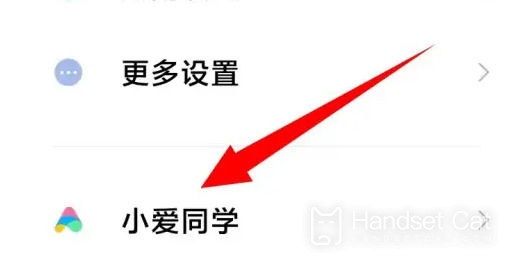
2. You can also set a shortcut method.
Enter the phone settings, then click to enter "More Settings", then enter "Key Shortcuts"
After entering, you can set up the quick operation method for taking screenshots according to your needs.
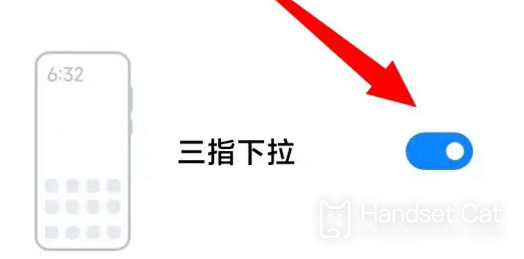
3. Then you can click and pull down the above page, and then you can see the screenshot operation button, just click it.

4. There is also a very simple and crude method, which is to press and hold the "power button + volume button" at the same time to take a screenshot of the operation.
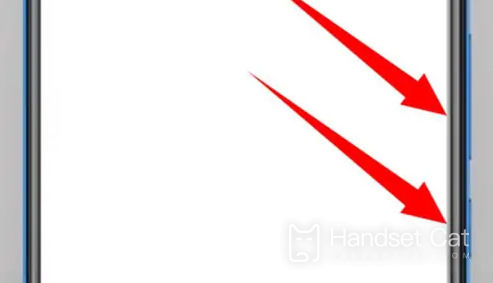
All the information on how to take screenshots on Redmi 12 has been compiled above.As long as you read it carefully, you can definitely solve this problem.Of course, if you have any questions related to Redmi phones, you can also browse them on our mobile cat.












