How to take screenshots on Redmi 12
The mobile phone industry is becoming more and more lively recently. Many brands have released their own new phones with extremely high cost performance. Naturally, Redmi has not been idle either. Just recently, Redmi announced a new phone. Although the price is not high, it also hasIt has many advantages, so how to take screenshots on Redmi 12?

How to take screenshots on Redmi 12
1. Enter the phone settings, open your Xiaoai classmates, and then say "take a screenshot" to the phone to let Xiaoai classmates take screenshots for you.
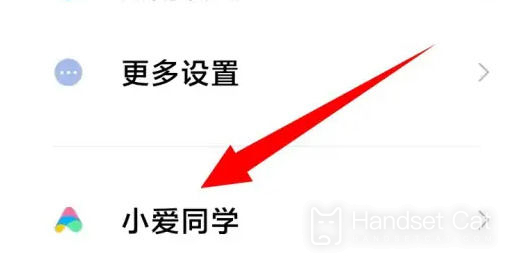
2. You can also set a shortcut method.
Enter the phone settings, then click to enter "More Settings", then enter "Key Shortcuts"
After entering, you can set up the quick operation method for taking screenshots according to your needs.

3. Then you can click and pull down the above page, and then you can see the screenshot operation button, just click it.
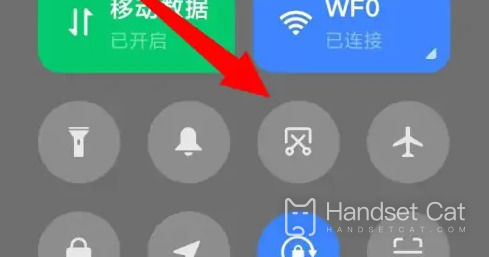
4. There is also a very simple and crude method, which is to press and hold the "power button + volume button" at the same time to take a screenshot of the operation.
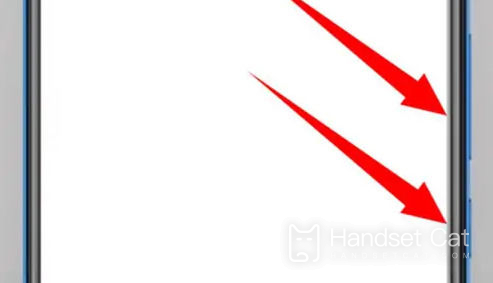
That’s it for the detailed explanation on how to take screenshots on Redmi 12. There are many other tutorials about Redmi phones in Mobile Cat. If you encounter a function that you don’t know how to use when using your phone, remember to bookmark it.Cat, it’s more convenient to find the answer to your question through the mobile cat!












