Text Extraction in iPhone 13 mini Image
As a very popular small screen flagship on the market, the iPhone 13 mini has not only been recognized by many people in terms of appearance and hardware, but also many people like the various practical functions that come with the software, and the function of extracting text from pictures is one of them. This small edition brings you a tutorial on extracting text from pictures with the iPhone 13 mini. Let's have a look.

How does the iPhone 13 mini extract text from pictures? IPhone 13 mini text extraction tutorial
1. This function does not need to be enabled. It can be automatically enabled by updating to iOS15. If users want to use it, they just need to turn on the camera, and then shoot clear handwriting for the pictures and text they want to convert.
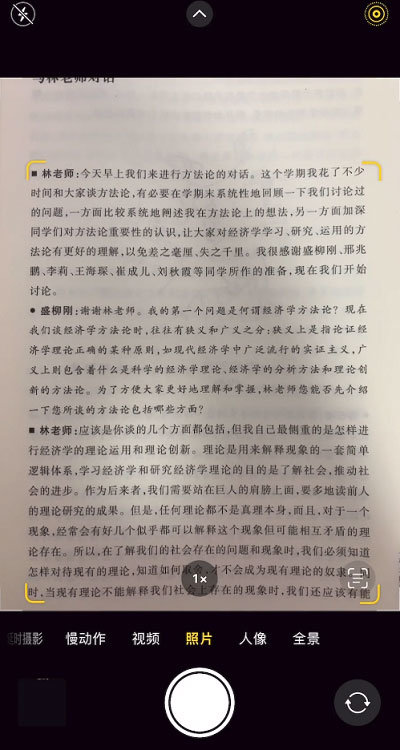
2. Then click the captured picture to enter the album interface.
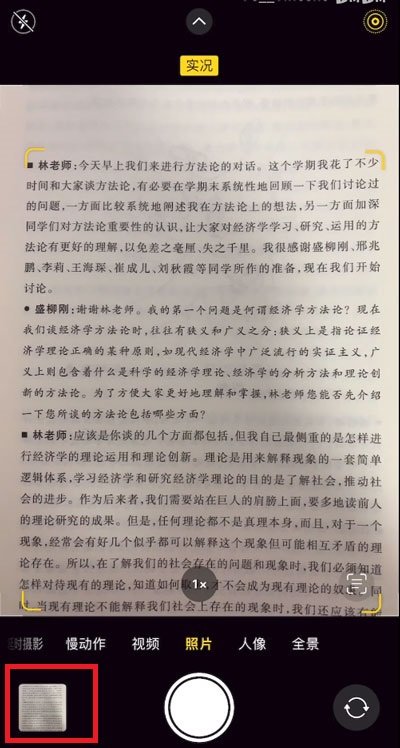
3. Then in the photo interface, we just need to long press the image, and then the font selection will appear at the long press position. We can select the desired part to copy, and then we can extract the text.
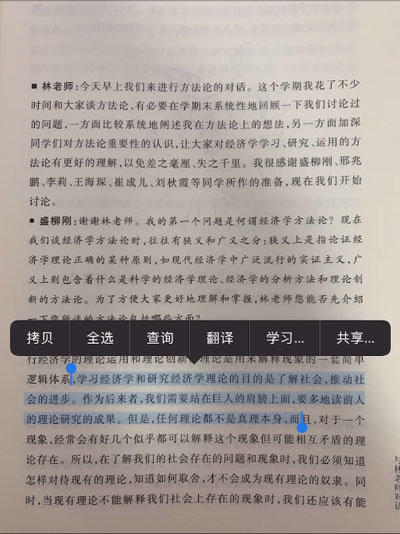
4. Another faster way is to click the button in the red box at the bottom right corner when our camera is pointing at the text in the photo interface.
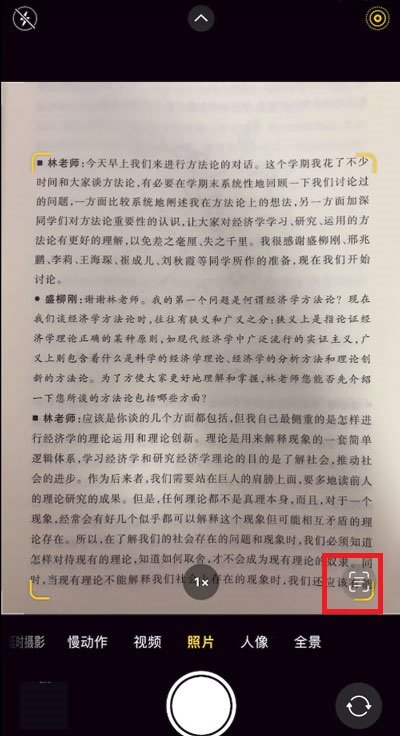
5. Then the whole picture will appear, and then we can copy and extract the text on the whole picture, which is more convenient.
The above is the specific content of the text extraction tutorial in the iPhone 13 mini image. The method is simple but very practical in daily life. Users can easily capture all the text they need on the image through this method. Interested partners should not miss it.













