How to take long screenshots on Apple 15pro
Taking into account consumers' high requirements for the quality and performance of mobile phones, Apple has specially upgraded and optimized its newly released mobile phones, making it an extremely cost-effective product.Moreover, the operation of Apple mobile phones is simple and convenient, and the user experience is very friendly.If you still want to know how to take long pictures on Apple 15pro, please continue to pay attention to the content below!

How to take long screenshots on Apple 15pro
Method 1: For native applications
Open Apple's own browser Safari, capture a picture normally, enter the screenshot editing page state, click "Full Page" in the upper right corner, then click the share button in the upper right corner, select "Save to File", and then you can save it to the file on your phoneView the screenshot you just saved in this APP.
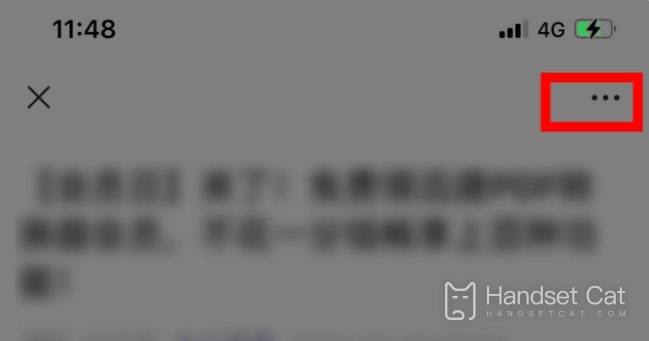
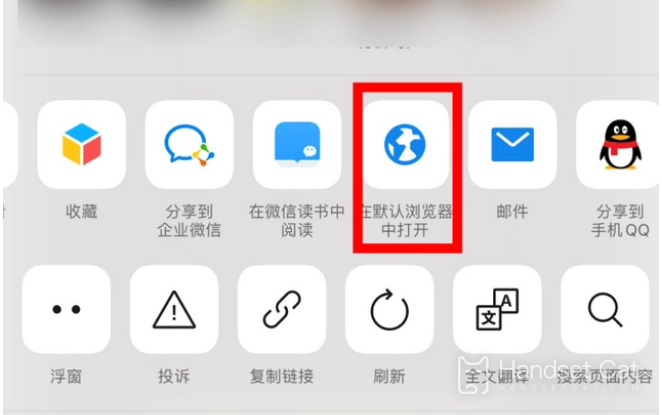
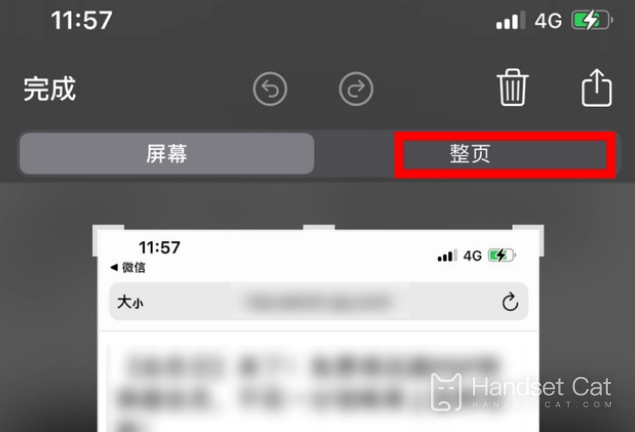
Method 2: Use third-party applications
1. Screenshots taken in third-party applications can be spliced with the help of other APPs such as [Picsew].
2. Use the normal screenshot method to take screen-by-screen screenshots of pages that require long scrolling (for non-full-screen models, press the lock screen key and the Home button, and for full-screen models, press the lock screen key and the volume + key).
3. Open the [Picsew] APP, select all the screenshots and click the [Vertical Splicing] button at the bottom, and the APP will automatically splice them.
The above content on how to cut long pictures on Apple 15pro is almost introduced. I hope this answer will be helpful to you.If you have other questions related to Apple mobile phones, you can also browse more mobile cats. There may be answers and content you want.












