How to set the Xiaomi 12S Pro desktop weather
At present, most mobile phones have a weather app, through which you can see a lot of detailed weather information, but every time you need to go in, it is a bit troublesome to operate. Let's try the desktop weather function. By adding the weather component to the desktop, users can directly see the weather conditions and temperature of the day. Click this component to enter the weather app, which is very convenient. How can the Xiaomi 12S Pro enable this function?

How do I set the desktop weather for Xiaomi 12S Pro? Xiaomi 12S Pro opens the desktop weather tutorial
1. Open the mobile phone, press in the blank of the interface where you want to add the weather tool, as shown in the figure, and long press the blank of the red box.
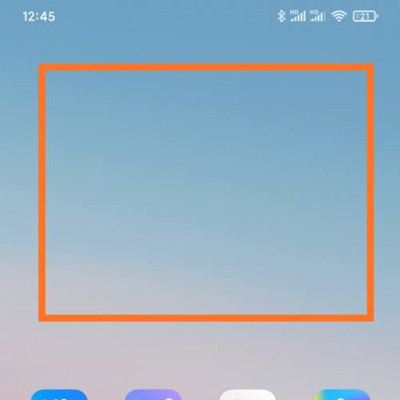
2. Open the following interface. At the bottom of the interface, click Add Tool.
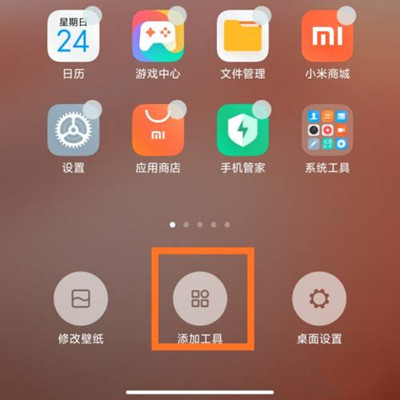
3. Open the "Add gadget" interface, find the weather, select the weather display style you like, and click the weather style.
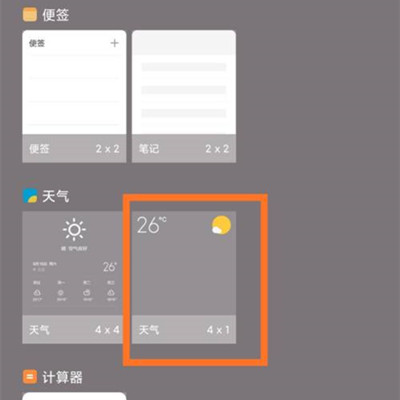
4. At this time, you can preview the weather display effect in the blank area of the interface, as shown in the figure.
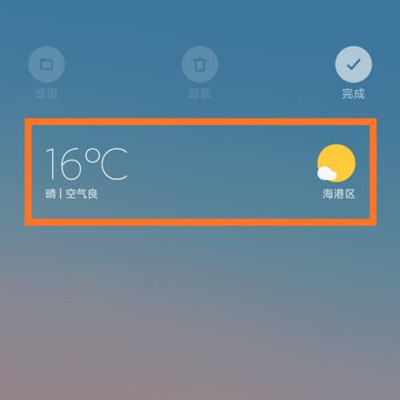
5. Then click the "Finish" button in the upper right corner, as shown in the figure.
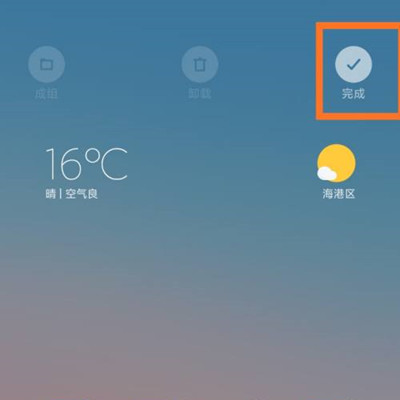
After setting the desktop weather, the Xiaomi 12S Pro will update the weather condition and temperature of the day in real time. It is very good to use. Users who need it can operate in the above way. Let's try it now.













