How to set standby display on iPhone15Plus
iPhone 15 Plus is the latest smartphone launched by Apple. It has excellent performance and rich functions and is highly sought after.As a high-end mobile phone, the standby display setting of iPhone15Plus is also very important.The following will introduce to you how to set the standby display on iPhone15Plus.If you have any questions about this, please take a look at the following content!

How to set standby display on iPhone15Plus
We enter the settings interface of the mobile phone.Find the "Settings" icon on the home screen and click to enter.
Then slide down in the settings interface, find the "Standby" option, and click to enter.
Just turn on the standby display switch. You can also choose night mode and whether to display notifications.
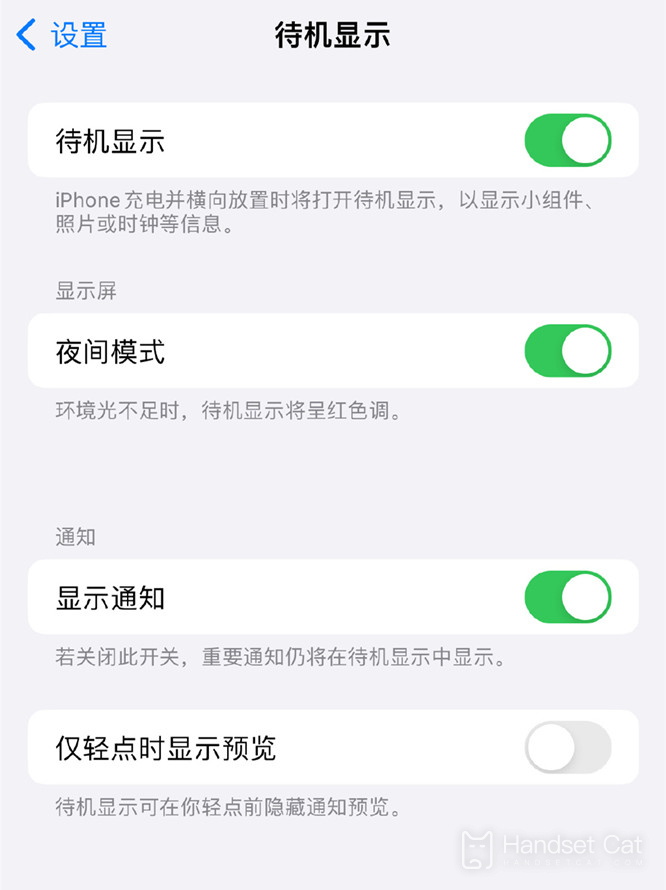
After the iPhone is enabled, it can function as a smart display, which is a practical feature for users who use smart homes.
When enabled by iPhone users, the clock, Apple Home controls, weather, music controls, App Intelligence Stack, and other features are shown by default.In a nighttime environment, the StandBy function automatically dims the screen and displays the clock in a red tone to avoid disturbing the user's sleep.
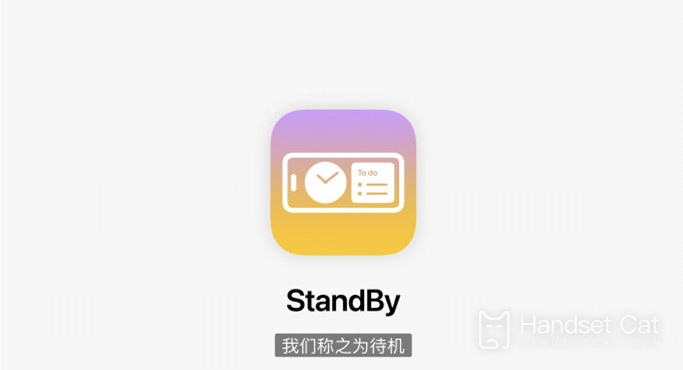
In other words, the iPhone is turned into a small desktop prompt board, and users can freely set desktop information.
At night, the phone will automatically adjust to a more suitable display mode at night.
The standby display setting of iPhone15Plus is very simple, and users can personalize it according to their own preferences and needs.Reasonable standby display settings can not only improve the user experience, but also extend battery life.Let's make full use of these features and create a smartphone that fits your own style!












