How to set standby display on iPhone 14
iPhone14 is the latest mobile phone launched by Apple, which has many improvements in performance and appearance.In addition to new features, iPhone 14 also provides more customization options for standby display, allowing users to set it according to their preferences and needs.In this article, we will introduce how to set up the standby display of iPhone14.The editor of Mobile Cat will introduce it to you in detail below!

How to set standby display on iPhone 14
First of all, you need to upgrade to iOS 17, because this is a feature only available in iOS 17
If the battery life of your mobile phone is already very poor and the memory is not enough, it is recommended that you do not update, as it is not worth the loss.
UpdatedOperation steps:
1. Open your phone’s “Settings”
2. Scroll down to find “Standby”.
3. Click to enter and turn on the switch of standby display.
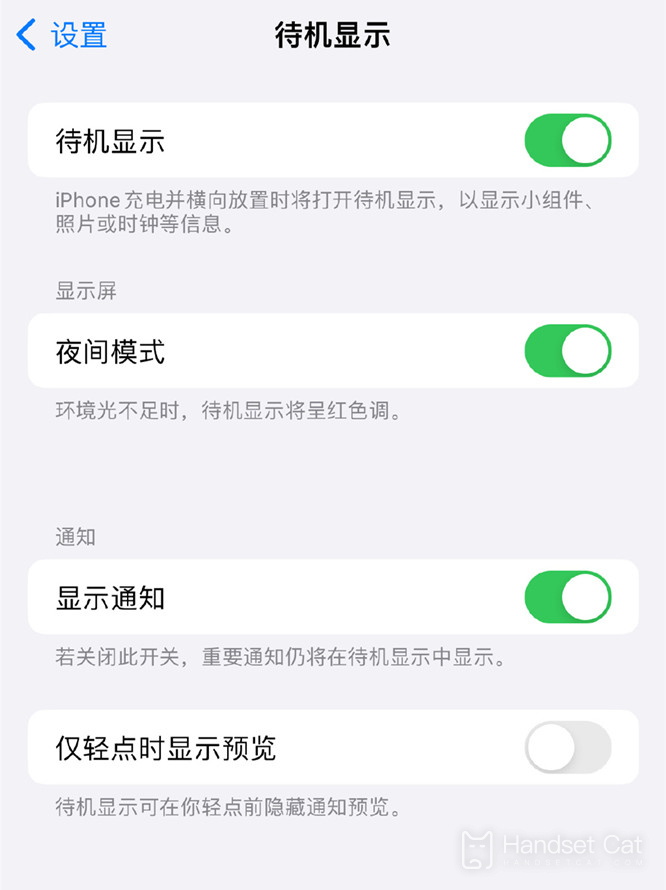
Under the "Standby display" option, you can choose what information is displayed on the standby interface.iPhone14 provides a variety of information display options, including time, date, calendar events, weather, notifications, etc.You can choose the information to be displayed according to your needs.Click the corresponding options and then switch them to display relevant information on the standby interface.
All the content on how to set the standby display on iPhone 14 has been compiled above.As long as you read it carefully, you can definitely solve this problem.Of course, if you have questions about Apple phones, you can also browse them on our mobile cat.













