Glory X40i Factory Reset Tutorial
Most mobile phones in the market will inevitably have various small problems that affect the use after a long time of use, and many users will choose to restore the factory settings to solve them without replacing a new mobile phone. However, under different operating systems, the steps of restoring the factory settings are different. How to restore the factory settings in Glory X40i?
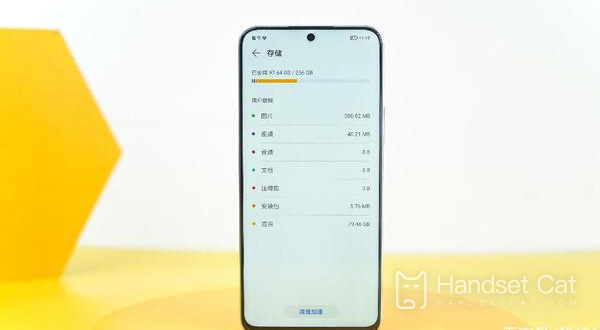
How does the Glory X40i restore its factory settings? Glory X40i Factory Reset Tutorial
1. Open the phone to find the setting function, then find [System and Update] in the setting function, and then enter it.
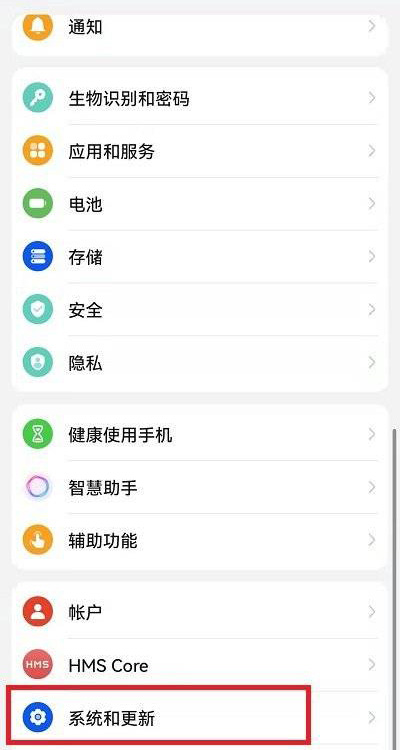
2. In this function interface, we need to find the [Reset] function and enter it.
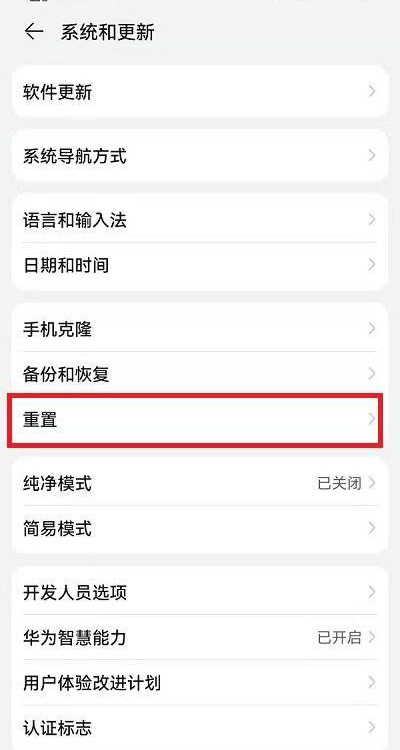
3. Then you can see [Restore Factory Settings] in the reset interface.
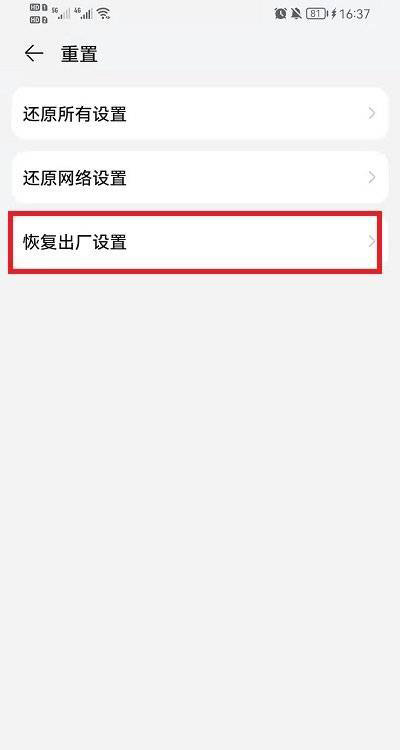
4. Finally, in the factory reset function interface, we need to make sure that there is nothing to keep, and then slide to the bottom, you will see the [Reset Phone] button, and then click Reset Phone.
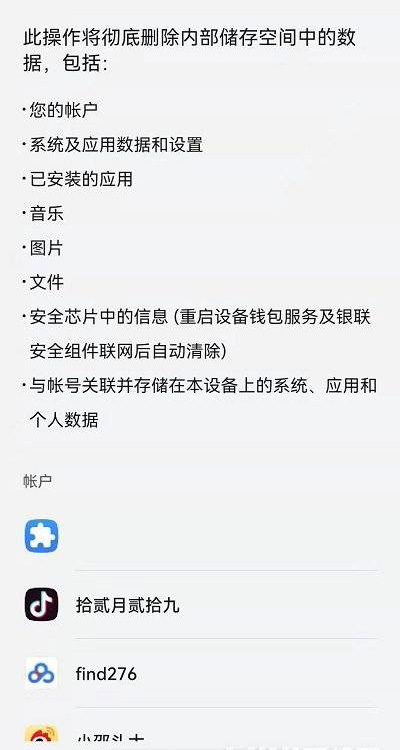
The above is the specific content of the Glory X40i factory settings restoration tutorial. Users only need to retain the required data information in advance to restore factory settings. Get the kids to pick up their phones and try.













