How to set the desktop weather for Realme GT Neo3
The Realme GT Neo3 mobile phone is a high-end model focusing on performance, with desktop weather function. With this function, users can directly open the mobile phone to see the current real-time weather conditions on the desktop, so they don't need to check the weather forecast on the Internet. The following is the desktop weather setting method and operation process of the Realme GT Neo3 mobile phone compiled by me. Let's have a look at it together with the Xiaobian.

How to set the desktop weather for Realme GT Neo3
Real Me GT Neo3 Desktop Weather Setting Tutorial
1. Open the mobile phone, press in the blank of the interface where you want to add the weather tool, as shown in the figure, and long press the blank of the red box.
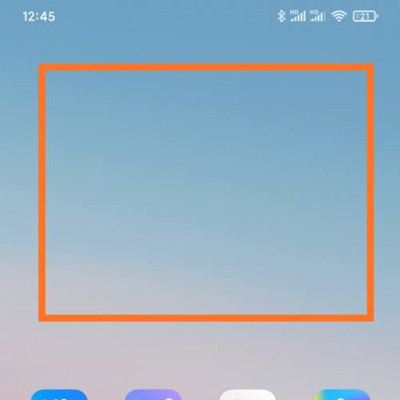
2. Open the following interface. At the bottom of the interface, click Add Tool.
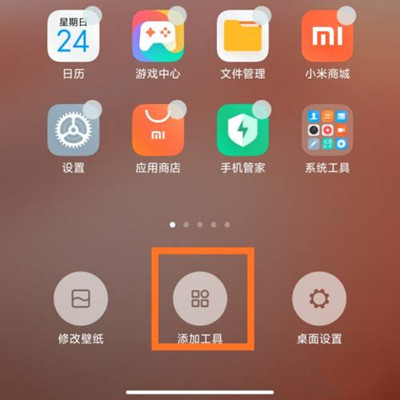
3. Open the "Add gadget" interface, find the weather, select the weather display style you like, and click the weather style.
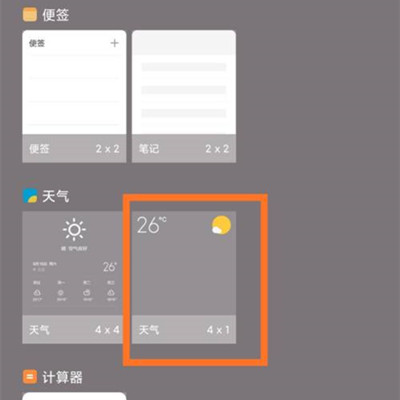
4. At this time, you can preview the weather display effect in the blank area of the interface, as shown in the figure.
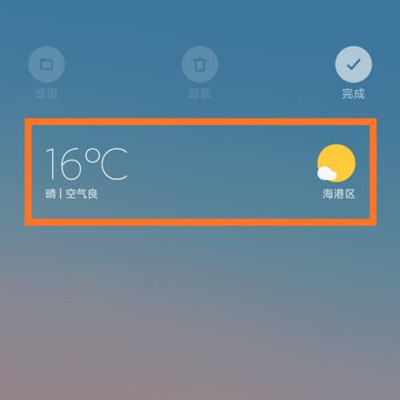
5. Then click the "Finish" button in the upper right corner, as shown in the figure.
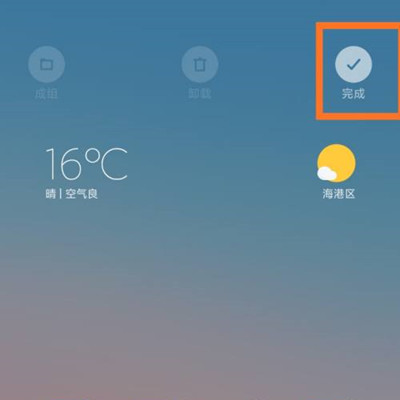
How about it? Do you feel a little confused after reading it? Let me explain briefly. The desktop weather settings of Realme GT Neo3 mobile phone are on the desktop. Long press the screen in the blank space on the first page of the mobile phone desktop for a few seconds, and the settings window will pop up. What do you think? Welcome to the comment area below for discussion.













