Redmi Note 11T Pro Access Card Setting Tutorial
Now many children use smart door locks at home, which can be opened in a variety of ways, saving the trouble of carrying keys. The NFC function of many mobile phones can simulate the access card. Today, I brought the NFC simulated access card tutorial of Redmi Note 11T Pro.

Can the NFC of Redmi Note 11T Pro swipe the access control? Redmi Note 11T Pro Access Control Setting Tutorial
1. Open the wallet app, click "Door Card", and then click "Add" on the right side of the physical door card to close the door card to the NFC area.
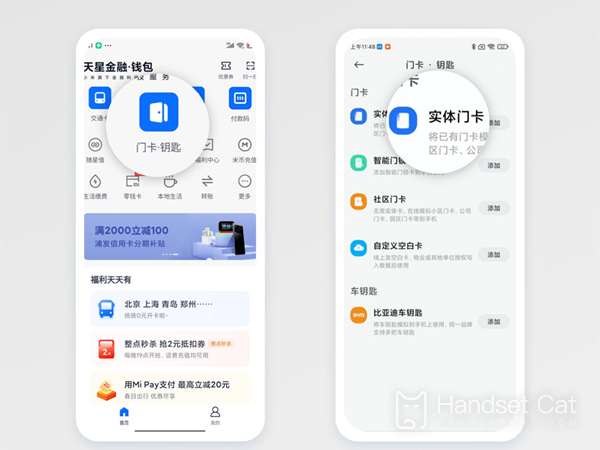
2. In the pop-up window, select Continue to read the card content, and close the card to the NFC area again. Enter the card name, select the card, and click Finish.
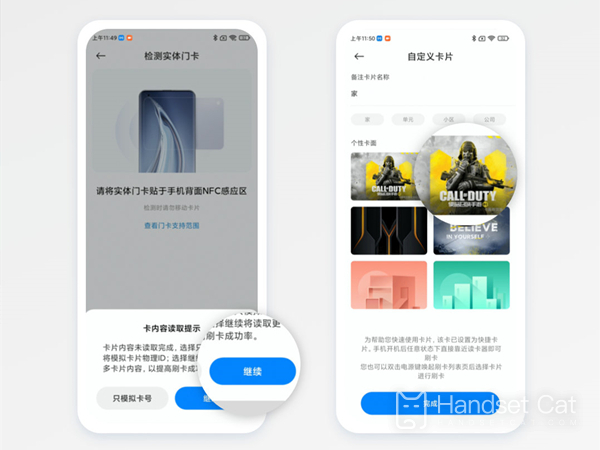
3. After the card data is ready, click "Write" and close the physical card to the NFC area to finish reading.
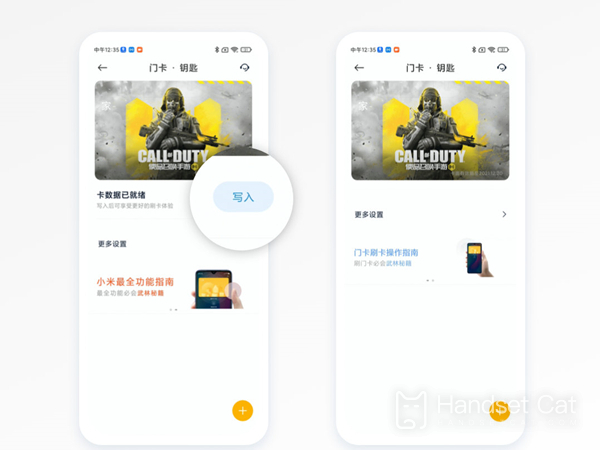
The door card setting of Redmi Note 11T Pro is so simple that it only takes a few short steps to complete the setting. You can go out without the room card in the future and swipe your mobile phone to open the door. It's very fast and convenient. Have you learned? Once you have learned it, you can quickly operate it.













