How to set the desktop weather for Realme Q5 carnival
In recent years, the personalization of mobile phones has attracted more and more attention from users. There are many unique designs on the Realme Q5 carnival mobile phone, such as desktop weather, which are simple but very thoughtful and practical functions. Next, I will tell you how to set the desktop weather of the Realme Q5 carnival mobile phone.

How to set the desktop weather for Realme Q5 carnival
Realme Q5 Carnival Desktop Weather Setting Tutorial
1. Open the mobile phone, press in the blank of the interface where you want to add the weather tool, as shown in the figure, and long press the blank of the red box.
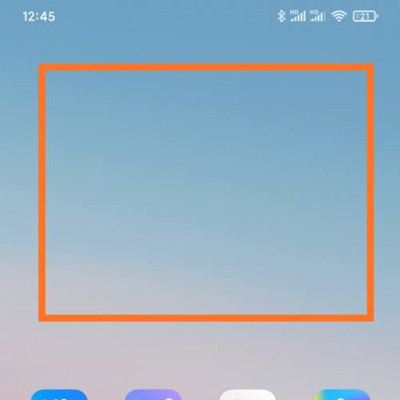
2. Open the following interface. At the bottom of the interface, click Add Tool.
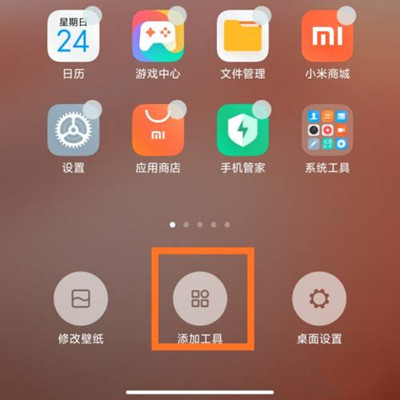
3. Open the "Add gadget" interface, find the weather, select the weather display style you like, and click the weather style.
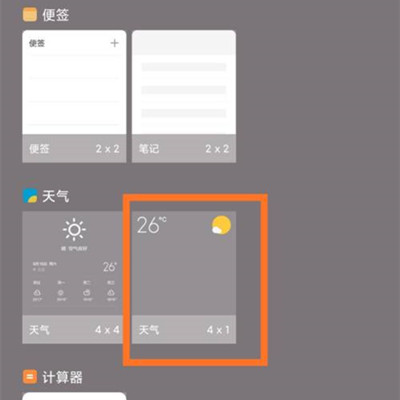
4. At this time, you can preview the weather display effect in the blank area of the interface, as shown in the figure.
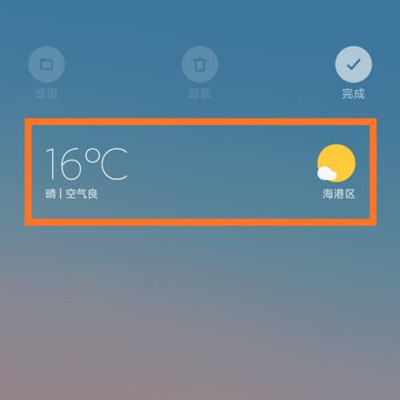
5. Then click the "Finish" button in the upper right corner, as shown in the figure.
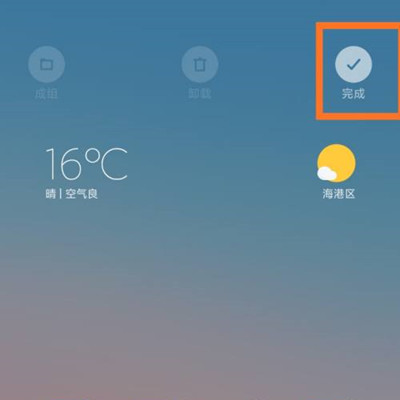
As the high-end model of Realme, the Realme Q5 Carnival Edition mobile phone simplifies the setting methods of various functions as much as possible, as well as the desktop weather. The editor will always be here to find solutions to mobile phone problems. Please pay more attention.













