How does Realme Q5 carnival enter developer mode
The Realme Q5 carnival mobile phone is a high-end model launched by Realme in July this year. Today's smart phone is just like a handheld computer. It can not only play, but also work and learn. There are many functions that can interact with computers. Before connecting to computers, we need to enter the developer mode. So how can the Realme Q5 carnival mobile phone enter the developer mode, We will reveal the answer right away.

How to enter developer mode for Realme Q5 carnival
Real Me Realme Q5 Revelry Edition Tutorial for Entering Developer Mode
1. Open the [Setting] icon on the mobile phone desktop, enter the setting options, and click [More Settings] to view more content.
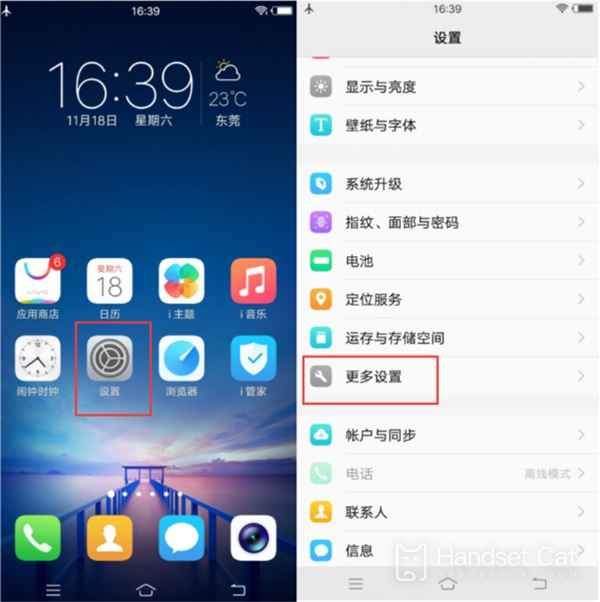
2. In [About mobile phone] (version information), click [Software version number] 7 quickly and continuously, and you will be prompted "You are in developer mode". You can open USB debugging after opening developer mode.
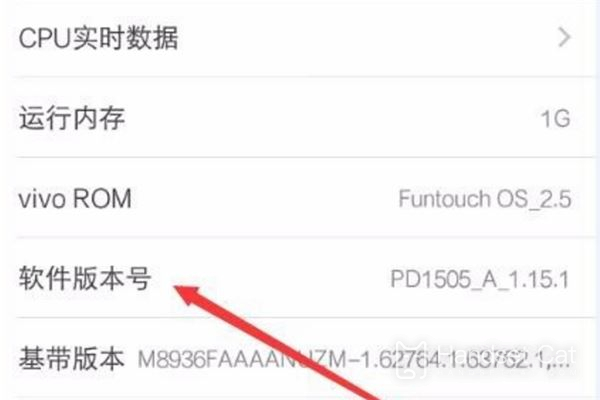
3. Then slide the screen to find [Developer Options], click in, find the "Debugging" option bar, and open the slider on the right of [USB Debugging] to make it blue; Then plug in the data cable to connect to the computer.
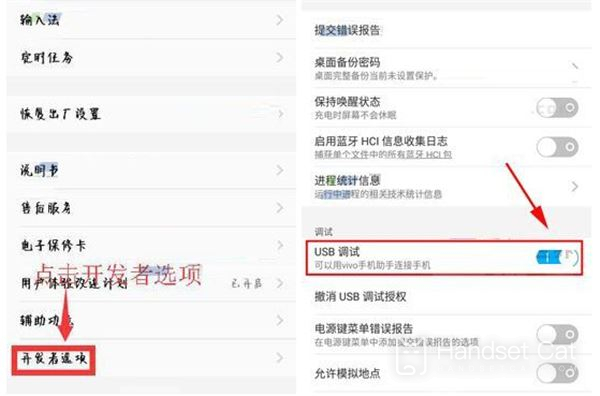
4. Then connect the phone to the computer through the USB cable, click the "View photos" or "Manage files" button, and the computer will automatically install the driver. After installation, double-click the new drive letter named after the phone model in the computer to perform relevant operations.
Before connecting the Realme Q5 carnival mobile phone to the computer, users must first enter the developer mode in the settings, so that the Realme Q5 carnival mobile phone can connect to the computer. I hope this article can help you. Please follow us for more mobile information.













