How to set the Xiaomi 12S desktop weather
Xiaomi 12S is a flagship mobile phone equipped with Snapdragon 8+processor, jointly developed by Xiaomi and Leica, and equipped with a Sony IMX707 lens and multiple Leica image quality and filters, bringing users a new experience. This phone also has a lot of useful widgets. Many people don't know too much about the Xiaomi 12S desktop weather function. The small editor brings related operation tutorials for users who need to come and have a look.

How do I set the desktop weather for Xiaomi 12S? Xiaomi 12S starts the desktop weather tutorial
1. Open the mobile phone, press in the blank of the interface where you want to add the weather tool, as shown in the figure, and long press the blank of the red box.
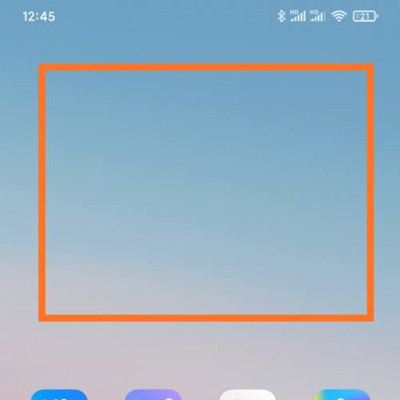
2. Open the following interface. At the bottom of the interface, click Add Tool.
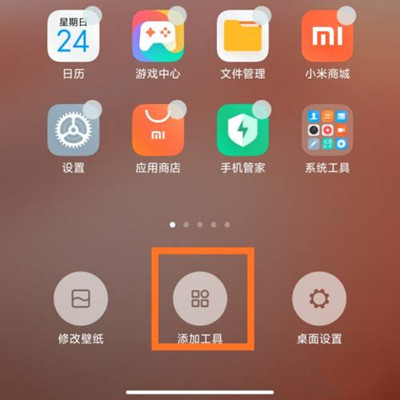
3. Open the "Add gadget" interface, find the weather, select the weather display style you like, and click the weather style.
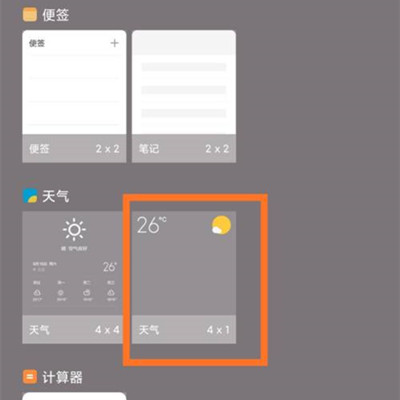
4. At this time, you can preview the weather display effect in the blank area of the interface, as shown in the figure.
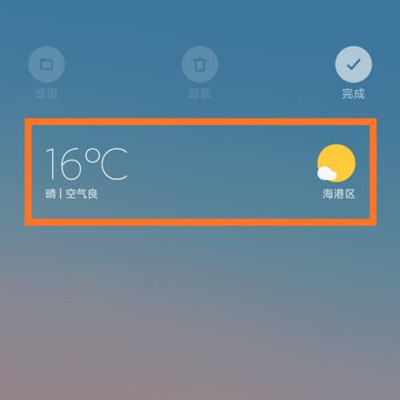
5. Then click the "Finish" button in the upper right corner, as shown in the figure.
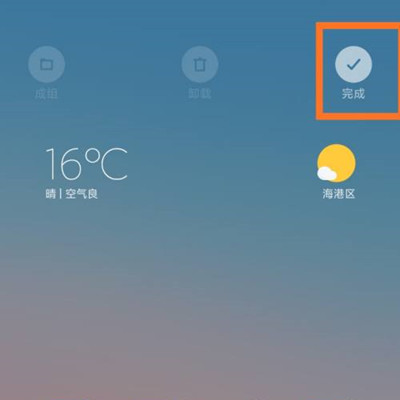
The above is the main step to turn on the Xiaomi 12S desktop weather. There are many different weather styles to choose from within the phone. Users can choose a style they like to match with the theme of the phone to make the phone desktop more beautiful. Users in need should try it quickly.













