How to set APP usage time on Huawei P60Pro
Huawei has just launched a new smart product. Although the price is a bit high, it also brings many new functional designs to users. Everyone knows that today’s electronic products are very easy to break, so you need to be a little careful when using them.It is also a headache if you encounter the trouble of how to set the APP usage time on Huawei P60Pro.Looking down will solve this problem.

How to set APP usage time on Huawei P60Pro
1. Click Health and use the phone icon.
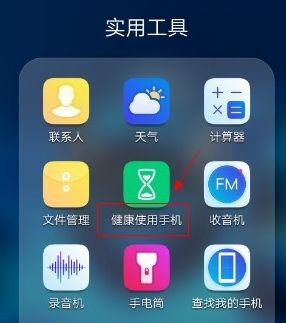
2. Now screen time management options.
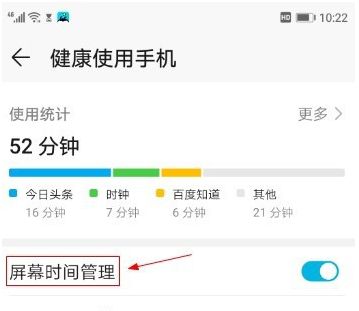
3. Turn on the switch button on the right side.
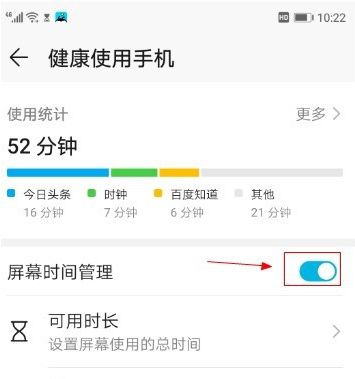
4. Select the available duration option to adjust the default available duration value.
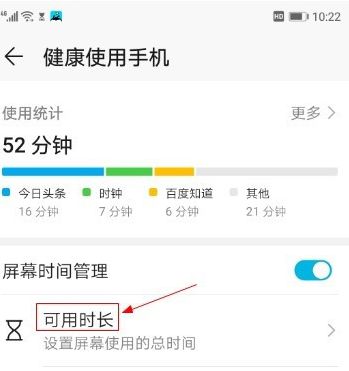
5. Select the application restriction option.
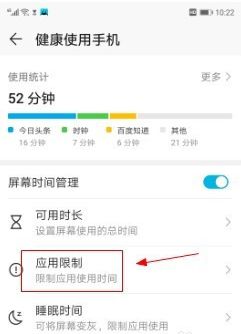
6. Select audio and video entertainment options.

7. Select the application options you want to set and click the expand icon on the right.
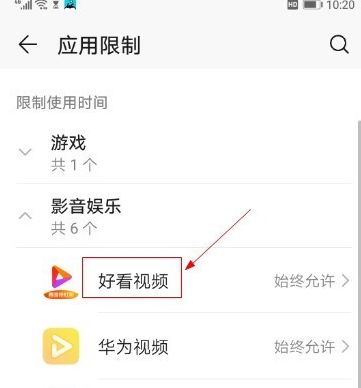
8. Select the Always allow option and click the radio button on the right.
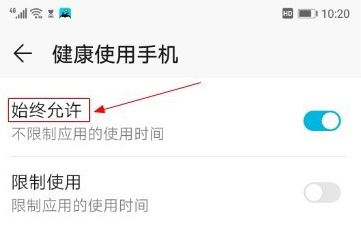
The above content on how to set the APP usage time on Huawei P60Pro is almost introduced. I hope this answer is helpful to you.If you have other questions about Huawei mobile phones, you can also browse more mobile phones. There may be answers and content you want.












