How to set APP usage time on Huawei P60
The screen of Huawei’s just-released new phone can present natural and pure colors, allowing users to enjoy more realistic and vivid images.This will allow users to have a more pleasant experience in watching movies, playing games, browsing social media information, etc.Many users want to know how to set the APP usage time on Huawei P60?Let the editor briefly introduce the relevant content to you!

How to set APP usage time on Huawei P60
1. Click Health and use the phone icon.

2. Now screen time management options.
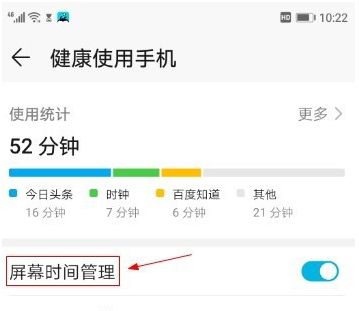
3. Turn on the switch button on the right side.
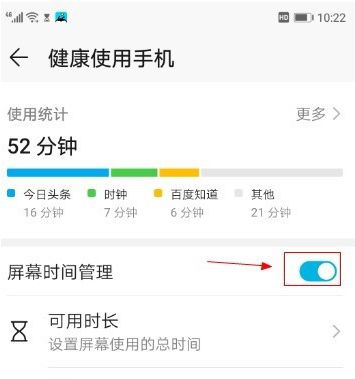
4. Select the available duration option to adjust the default available duration value.
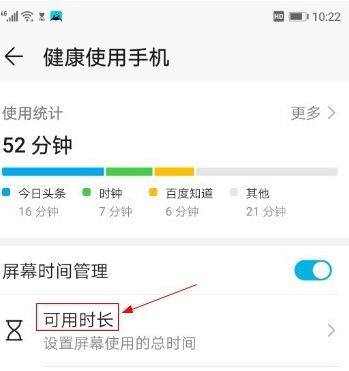
5. Select the application restriction option.
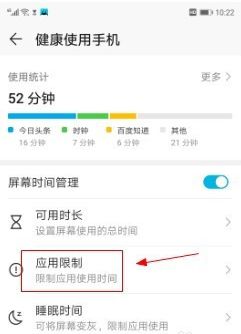
6. Select audio and video entertainment options.
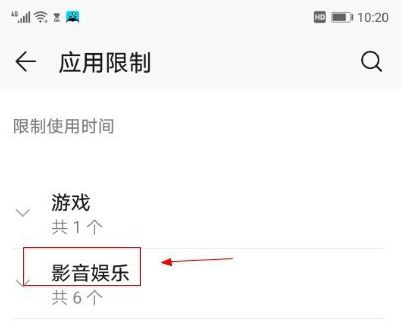
7. Select the application options you want to set and click the expand icon on the right.
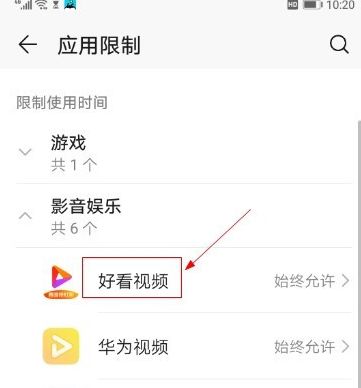
8. Select the Always allow option and click the radio button on the right.
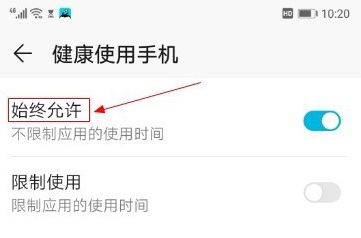
All the information on how to set the APP usage time on Huawei P60 has been compiled above.As long as you read it carefully, you can definitely solve this problem.Of course, if you have questions about Huawei mobile phones, you can also browse them on our mobile cat.












