IPhone 13 Pro Ringing Tone Setting Tutorial
The ring tone is the standard configuration of a mobile phone. Without a personalized ring tone, people will always feel that there are some shortcomings. However, since the operation of ring tone setting is different between Apple and Android phones, this compilation has sorted out the steps for setting the ring tone in the iPhone 13 Pro for everyone to see.

How do I set the ringing tone for iPhone 13 Pro? IPhone 13 Pro Ringing Tone Setting Tutorial
1. Click [Sound and Touch] in the mobile phone setting menu.
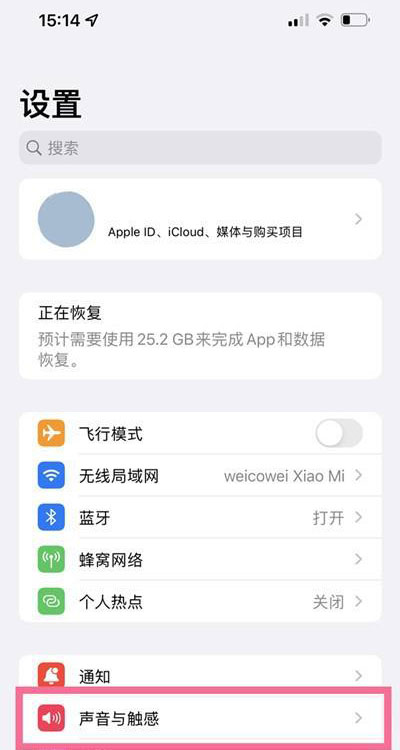
2. Click the scenario where you want to set a ringing tone, taking the ringing tone of a phone as an example.
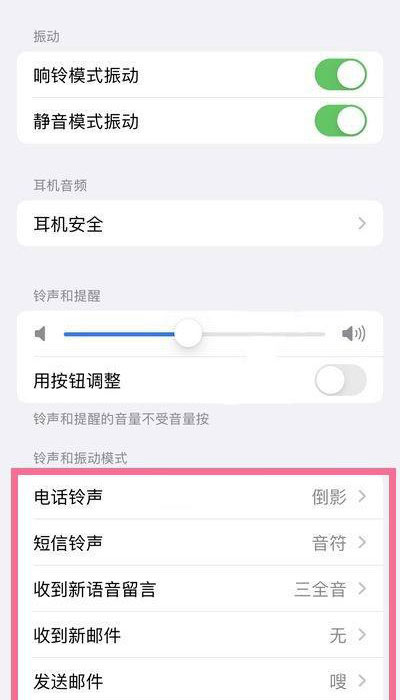
3. Select a favorite ring tone.
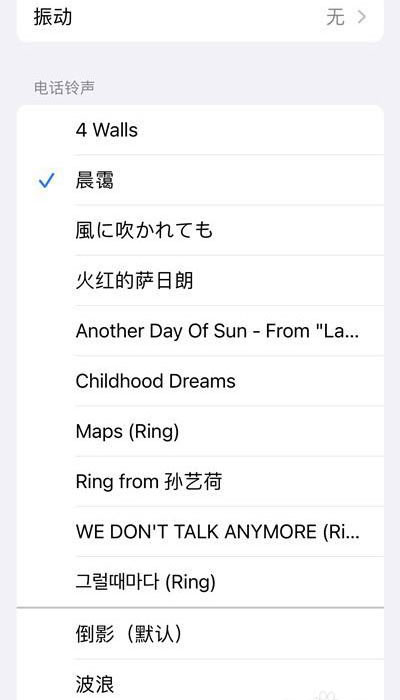
Customize ringtones
1. Open your favorite song with the music player. After making a ring tone, select: Set as ring tone
2. Click Copy to Library Band.
3. Find the music in the library band and select Share in the dialog box that pops up.
4. Select the phone ring tone and click the standard phone ring tone.
5. Enter the mobile phone sound and touch settings, click the phone ring tone, and find the created ring tone settings.
PS: Due to the limitation of the mobile phone system, you need to install Apple's "Library Band" application on the mobile phone to set the ring tone.
If "Library Band" is not installed on your mobile phone, you will be prompted to install it. Click the "Download Library Band" button to continue.
The above is the specific content of the iPhone 13 Pro ring tone setting tutorial, isn't it very simple? Because of the Apple system, when making ringtones, you need to install applications. Let's go and have a try.













