How to set up ad blocking on Xiaomi Mi 13
Nowadays, more and more phone owners have higher and higher requirements for mobile phone screens, such as full screen, folding screen and curved screen.The curved screen will visually extend the mobile phone screen and look very nice.Xiaomi has many good models of mobile phones.As a Xiaomi mobile phone user, if you want to know the answer to how to set up ad blocking on Xiaomi Mi 13, keep reading!

How to set up ad blocking on Xiaomi Mi 13
1. First go to the desktop of your phone and click "Settings".
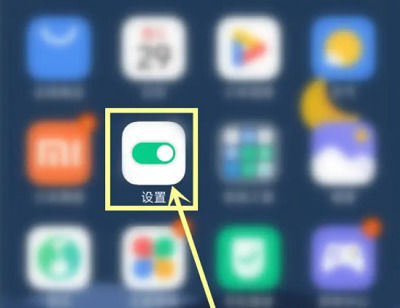
2. Then click the search bar above the settings.
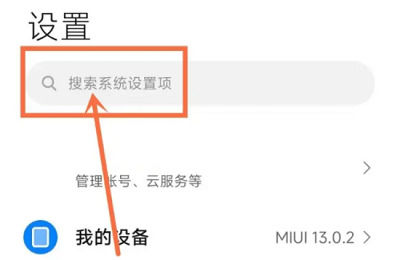
3. Enter "System Advertisement" and click to enter.
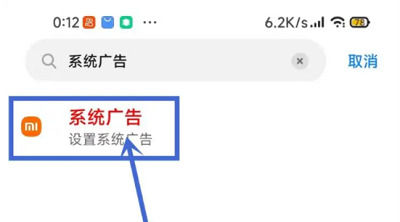
4. After entering, click the switch behind "System Tool Advertising" and turn it off.
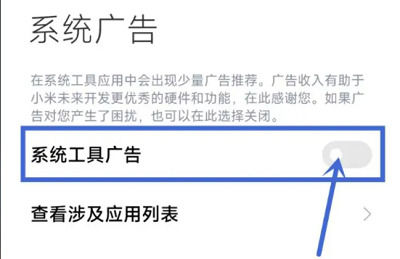
1. Using the above method can only turn off advertisements in the system and system applications.
2. But if your advertisement is in a third-party application, such as Taobao, WeChat, etc., it is not a system advertisement.
All the information on how to set up ad blocking on Xiaomi Mi 13 has been compiled above.As long as you read it carefully, you can definitely solve this problem.Of course, if you have any questions about Xiaomi phones, you can browse them on our mobile cat.













