How to set up ProRAW function on iPhone 15 Pro camera
iPhone 15 Pro can allow friends who like photography to take more perfect photos, because many friends are now very concerned about equipment problems, but in fact, as long as they are set up properly, they can also be very professional. Nowadays, various mobile phonesThe settings are becoming more and more professional, and some mobile phones are even comparable to some professional cameras. Let’s take a look at how to set up the ProRAW function on the iPhone 15 Pro camera.
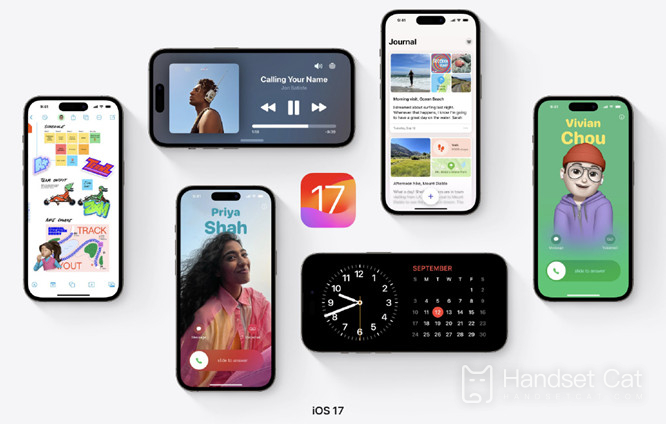
How to set up ProRAW function on iPhone 15 pro camera
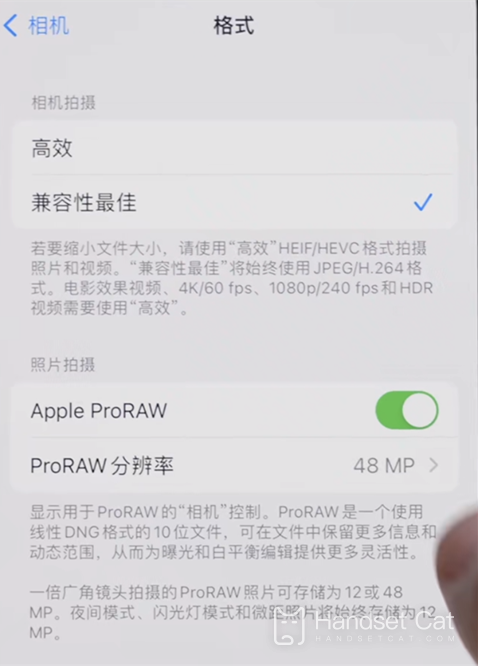
1. Open the phone settings
2. Click the camera
3. Click Format
4. Turn on the Apple ProRAW switch.
The original name of the RAW format is "RAW Image Format", which means "unprocessed".
The image recorded in RAW format is the original data in which the image sensor converts the light source signal captured into a digital signal.
After the ProRAW function is turned on, the memory of each photo is quite large, about 80 MB per photo. The memory is a challenge, and everyone has to weigh it.
This is the explanation of how to set up the ProRAW function on the iPhone 15 Pro camera. These settings are actually very simple. You only need to remember some camera parameters and make good use of the professional mode, which can help you take better-looking photos. I hopeIt can be helpful to friends who like photography when recording their lives.












