How to set up ProRAW function on iPhone 15 camera
The iPhone 15 is equipped with a 48-megapixel main camera, but many friends said: it looks no different from a 12-megapixel camera.There is one function that everyone must pay attention to, and that is the ProRAW function. After turning on this function, zoom in and look at the photos, and you will find that the difference is as big as heaven and earth. So let’s first take a look at how to set up the ProRAW function on the iPhone 15 camera..

How to set up ProRAW function on iPhone 15 camera
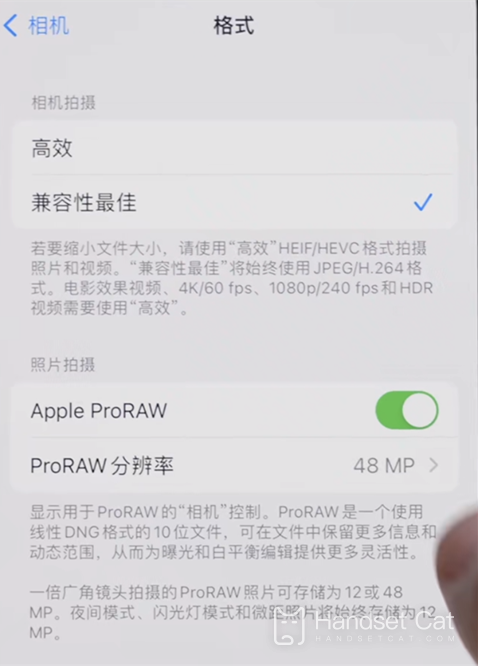
1. Open the phone settings
2. Click the camera
3. Click Format
4. Turn on the Apple ProRAW switch.
The original name of the RAW format is "RAW Image Format", which means "unprocessed".
The image recorded in RAW format is the original data in which the image sensor converts the light source signal captured into a digital signal.
After the ProRAW function is turned on, the memory of each photo is quite large, about 80 MB per photo. The memory is a challenge, and everyone has to weigh it.
The 48-megapixel main camera of the iPhone 15 is the foundation. Then with the addition of the ProRAW function, our photos will get a qualitative leap. But everyone should also pay attention to one thing. Although the ProRAW function is good, it consumes a lot of memory. One picturePhotos even cost 70-80 megabytes, so there are trade-offs.












