IPhone 13 Pro Wallpaper Replacement Tutorial
Many users, especially female users, like to use some beautiful pictures as desktop wallpaper or lock screen wallpaper of their mobile phones when using their mobile phones. What are the specific operations for replacing wallpaper in the iPhone 13 Pro? Let's have a look.

How do I change the wallpaper for iPhone 13 Pro? How to change dynamic wallpaper for iPhone 13 Pro
1. First open the mobile phone settings menu option, and then click [Wallpaper].
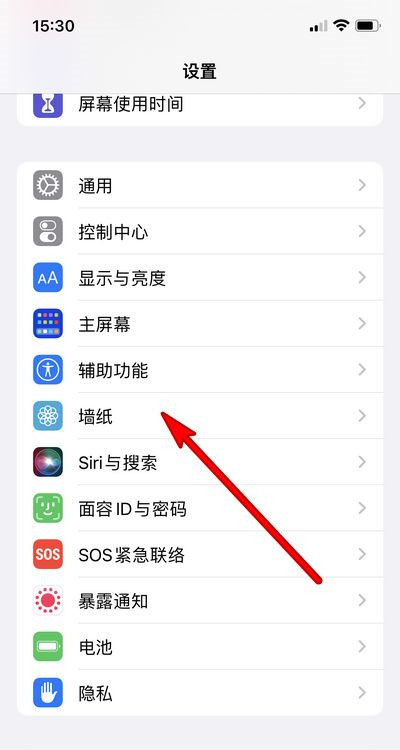
2. Click [Select New Wallpaper].
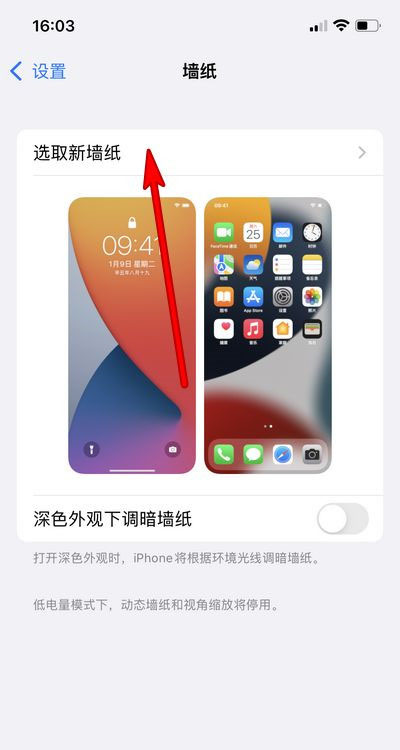
3. Select a favorite wallpaper and click Set.
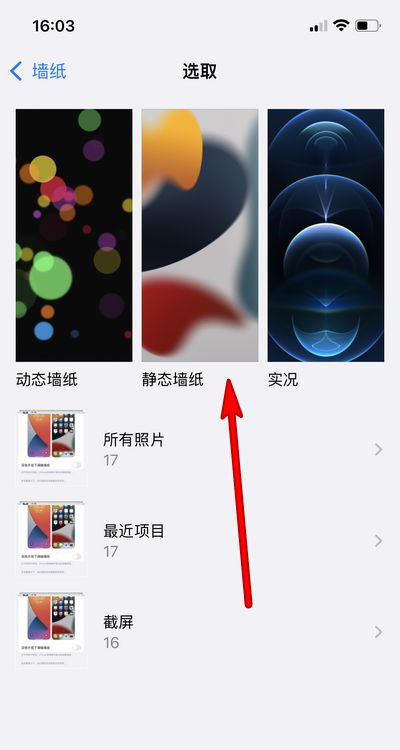
Dynamic Wallpaper Replacement
1. Open the phone [Settings].
2. After opening the settings, find the wallpaper and [Wallpaper].
3. After entering the wallpaper interface, click to select a new wallpaper.
4. Click to select a new wallpaper, and then click to select a dynamic wallpaper.
5. After entering the dynamic wallpaper, select a favorite dynamic wallpaper.
6. Finally, set the dynamic wallpaper as the screen wallpaper.
The above is the specific content of the iPhone 13 Pro wallpaper replacement tutorial, which is simple and convenient. Moreover, the iPhone 13 Pro is still popular in the current iPhone 13 series. Let's go and have a try.













