IPhone 12 Pro Factory Reset Tutorial
Most smart phones on the market will suffer from such undesirable phenomena as "stuck" after being used for a long time, and many redundant cache files will also appear inside. In this case, many users choose to completely clear them by restoring factory settings, making them like "new phones". How to restore factory settings on the iPhone 12 Pro?

How does iPhone 12 Pro restore factory settings? IPhone 12 Pro Factory Reset Tutorial
1. Click [General] in the mobile phone setting menu.
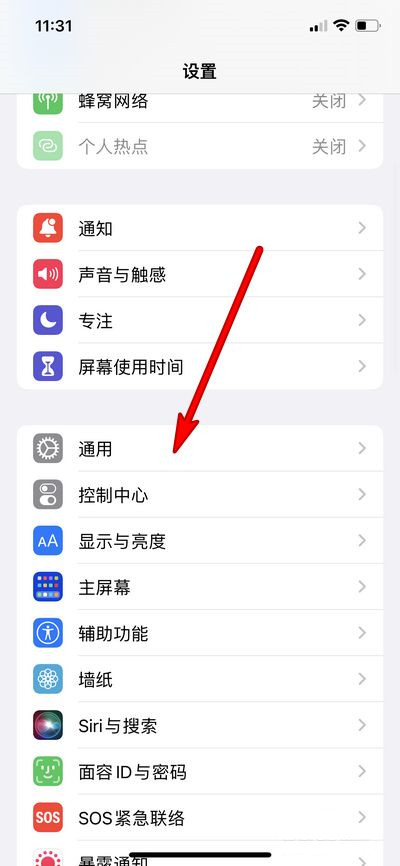
2. Click Transfer or Restore iPhone, and select Restore.
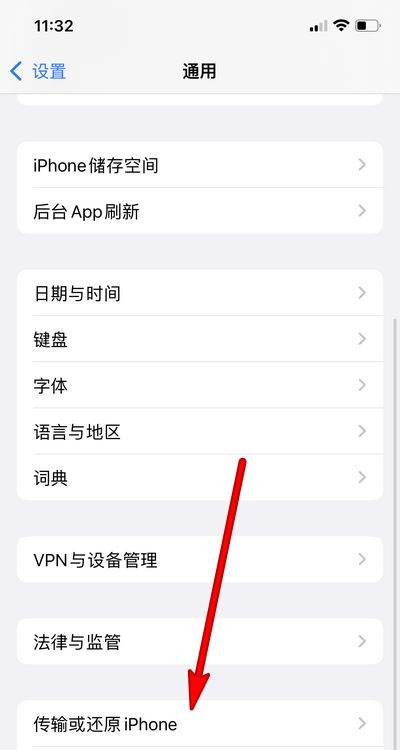
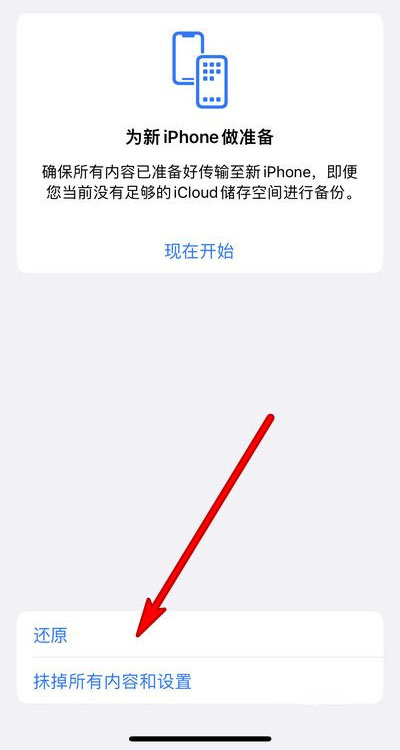
3. Click [Restore All Settings], enter the lock screen password for verification, and then restore the factory settings.
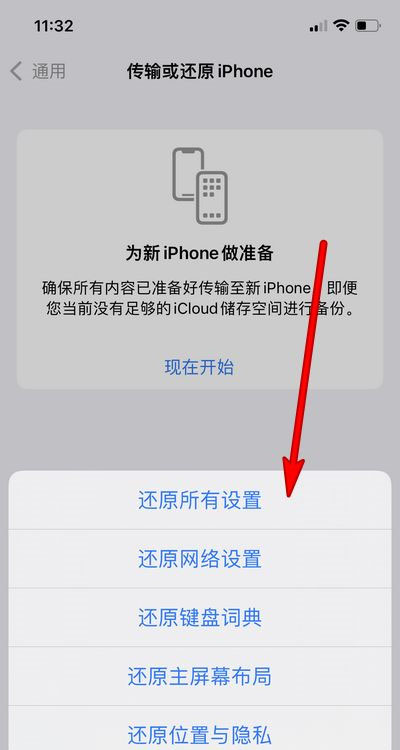
PS: Since many files and information in the phone will be deleted after all settings are restored, you must backup the phone data before restoring.
The above is the specific content of the iPhone 12 Pro factory settings restoration tutorial. Due to the reason of no difference clearing, users need to backup all important data in advance before restoring, so as to ensure that the restored phone can be used normally.













