IPhone 12 Pro Brush Tutorial
Scrubbing has always been a very popular way of playing in the mobile phone industry. Many users will also use their mobile phones after a certain period of time. This can not only change different operating systems, but also add new functions to make the mobile phone more playable. How can I do this on the iPhone 12 Pro? This time, the editor organized the corresponding articles to answer the questions.
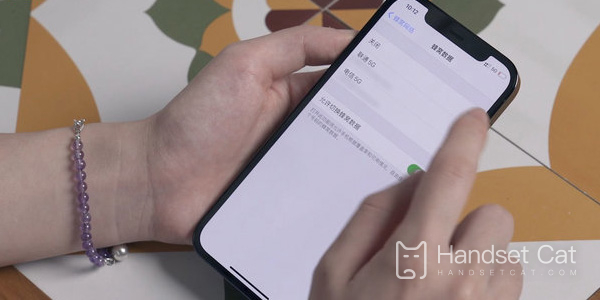
How do I brush the iPhone 12 Pro? IPhone 12 Pro brushing tutorial
Preparation before brushing
First, back up the important data in the iPhone, mainly the address book, SMS and some APP applications (of course, these will also be downloaded later). I believe you all understand the backup data, including the Aisi Assistant.
After the machine is flushed, you need to use the Apple ID account password again to log in and activate, so before the machine is flushed, you need to pay attention to whether you remember the Apple ID account password. If you have forgotten, you can retrieve it first, and then flush the machine.
It is better not to use an extension cable to connect iPhone to the computer. Please do not operate the iPhone or disconnect the computer during the machine brushing process, otherwise the machine will fail to be brushed, and white apples or tiles will appear.
Please select the iOS system version suitable for your model. In addition, please pay attention to the iOS version for those who need to break out of prison.
Machine brushing process
First, download and install the new version of the Aisi Assistant on the computer. After that, connect the iPhone to the computer through the data cable, then open the Aisi Assistant, and then open the "Online Resources" - "Firmware Download" area to select the model and the iOS firmware version to be refreshed.
After downloading the iOS firmware, click "one click" in the "Aisi Toolbox" at the bottom left corner, and then click "Select Firmware" on the right side to select the firmware you just downloaded.
Note: Please check "Save user data for refreshing" when refreshing, so that the Aisi Assistant can automatically backup and restore data.
Next, click "Rinse the machine immediately", and then enter the DFU mode according to the prompt. The DFU mode needs to be entered manually on the mobile phone, and you can operate according to the method prompted
After the iPhone enters the DFU mode, the flash will start automatically. At this time, we don't need to operate the computer and phone, just wait for it to finish automatically.
Note: Do not operate the computer and mobile phone, and do not unplug the data cable, or serious failure may occur.
Finally, wait until the brushing is completed automatically. Click "Activate Now" to quickly activate your phone after the phone is refreshed.
The above is the specific content of the iPhone 12 Pro brushing tutorial. Although there are many steps, it is not complicated as a whole. However, it is important to ensure that there are not too many operations during the brushing process, so as to avoid the negative impact of the failure of the brushing on the mobile phone. Interested partners must not miss it.













