IPhone 13 Pro Screenshot Tutorial
In the daily use of mobile phones, screen capture is a function that we often use, but different operating systems also have some small differences in screen capture methods. This small compilation brings iPhone 13 Pro users various methods of screen capture in iPhone 13 Pro. Let's see what you can do.

How do I capture the screen of iPhone 13 Pro? What is the shortcut key for iPhone 13 Pro screen capture
1. Shortcut key screenshot: Press [Power Key]+[Volume Up Key] at the same time on the interface you want to screenshot.
2. Tap the back screen capture: enter the phone settings - auxiliary functions - touch - tap the back - tap two/three times - screen capture.
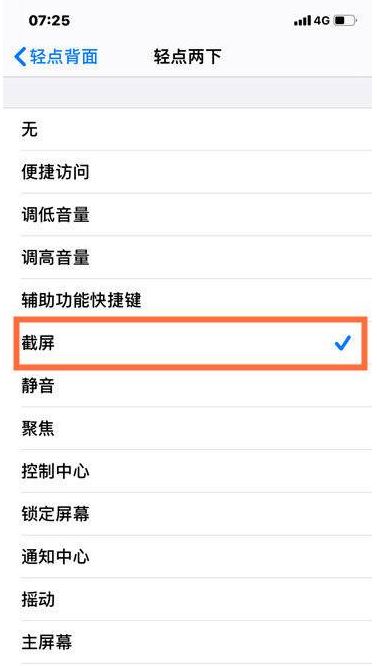
3. Screenshot of the levitation ball: click Settings - Auxiliary Functions - Touch to open the auxiliary touch, add a screen shot in the customized menu, and set the operation mode to long press.
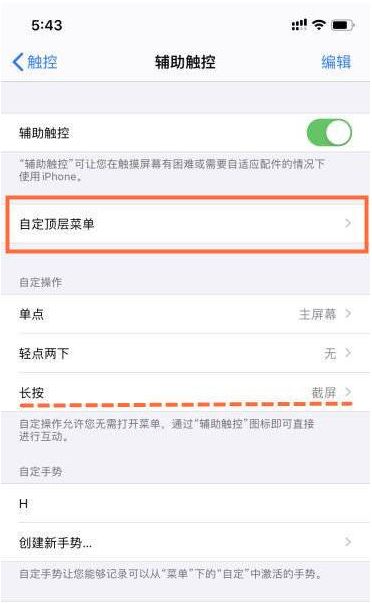
The above is the specific content of the iPhone 13 Pro screenshot tutorial. The three methods are tested to be effective. Users can choose the corresponding screenshot method according to different situations. At the same time, the A15 processor on this phone can also bring users a good mobile phone performance experience.













