How to use the classic navigation keys in Redmi Note 11T Pro
With the continuous development of mobile phones, the basic operation mode of Redmi Note 11T Pro has also changed from the previous small screen to the current super large full screen. In the past, because of the existence of the navigation bar below, users can perform shortcut operations through the navigation bar below. Now, the bottom bar has been removed from the full screen and full screen gestures have been used instead. Some users are not used to it. Is there any way to switch to the classic navigation key? The small editor teaches you how to operate.

How does Redmi Note 11T Pro return to the classic navigation key? Redmi Note 11T Pro Open Navigation Key Tutorial
1. Open the setting page of Xiaomi, and click the options on the desktop.
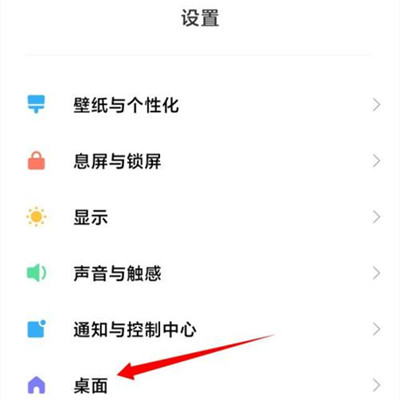
2. On the desktop, click System Navigation Mode.
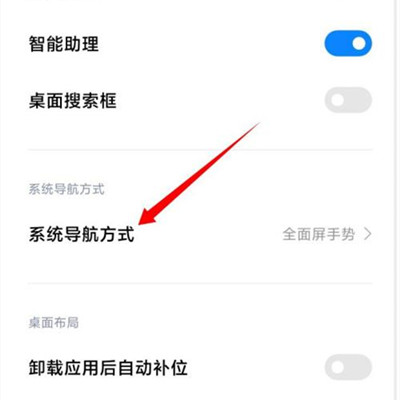
3. Click the option of the classic navigation key.
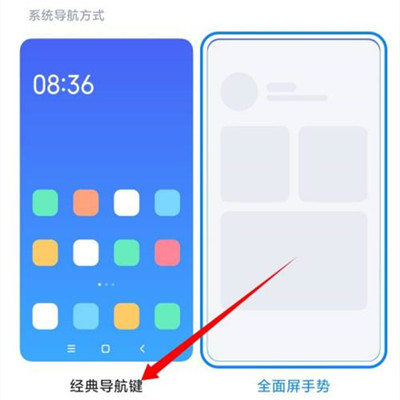
These two different operation modes can be switched in the settings of the Redmi Note 11T Pro mobile phone. In fact, the full screen gesture is very easy to use after you get used to it. You don't need to click the navigation key at the bottom. In addition, the screen is generally large now, and one hand is not easy to operate. The full screen gesture solves this problem.













