IQOO Z6 split screen setting method
As soon as people are busy, they will easily have a lot of things in their hands. Even mobile phones are no exception. There will be situations where multiple APPs need to be opened at the same time. At this time, in order to facilitate management and operation, they will use the split screen function of mobile phones. But the problem lies in the steps of operation. For example, how to set split screen for iQOO Z6 small windows?

iQOO Z6 small window split screen setting method
Method 1:
Three finger up sliding split screen
1. Click [Shortcut and Auxiliary] in the mobile phone setting menu.
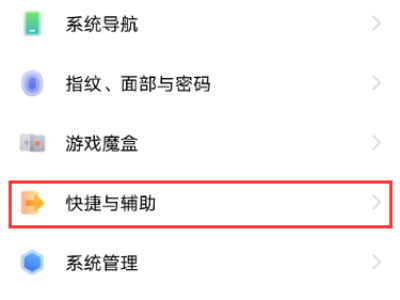
2. Click [Split screen multitask].
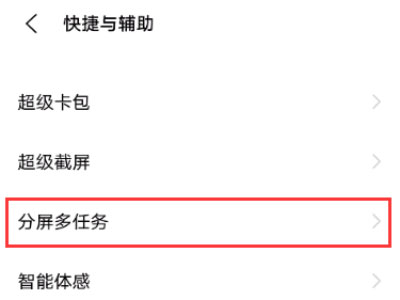
3. Click [Manual split screen]
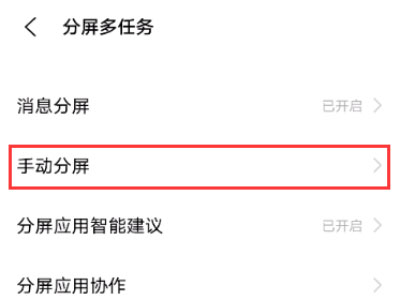
4. Turn on the switch on the right side of the [Three Fingers Up Sliding Split Screen], and then slide the three fingers up to start split screen.
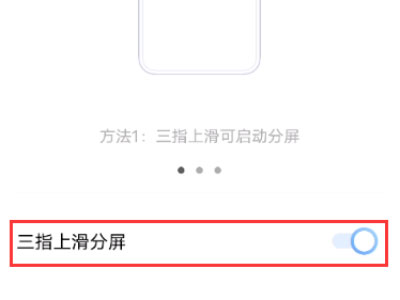
Method 2:
Split screen of application management interface
Slide up from the bottom of the phone and pause to call out the background application
Long press the app you want to split
Click split screen.
Method 3:
Pull down control center split screen
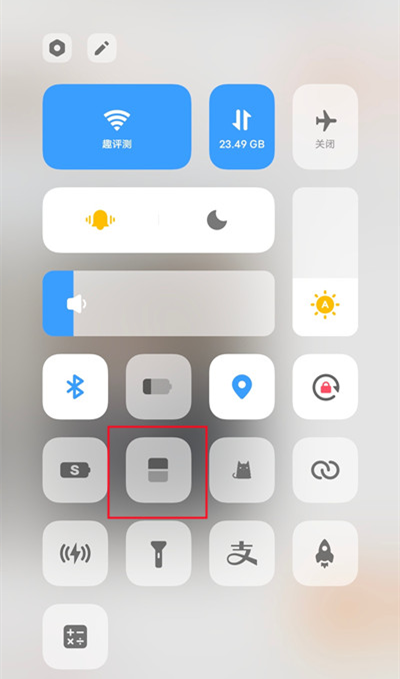
Slide down from the top of the phone screen to call out the control center
Click the split screen icon
The split screen mode setting method of iQOO Z6 small window is relatively simple. The specific steps are shown above. If you need to use the split screen function, you can follow the above instructions. Come and experience the convenience of the split screen function.













