IPhone SE3 Portrait Tutorial
With the growing demand for mobile phones, ordinary screenshots can no longer satisfy users' daily use. Therefore, more and more people begin to choose the screenshot function, which can save more content at one time. How to use the screenshot function on iPhone SE3? This time, the editor organized the corresponding articles to answer the questions.

How do I truncate an iPhone SE3 image? IPhone SE3 Sectional Map Tutorial
IPhone SE3 can only take long screenshots in Safari, which is included in the software.
1. Open the Safari browser that comes with your phone, and enter a webpage that requires a long cut image.
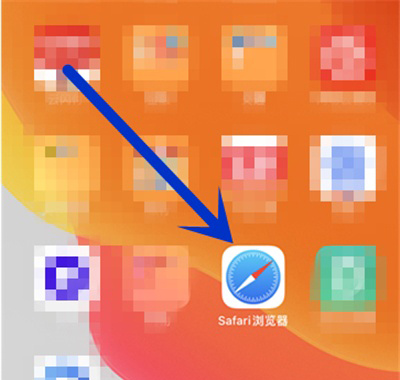
2. Then use the mobile phone screenshot, click the screenshot at the bottom left corner to edit the picture, and click the whole page.
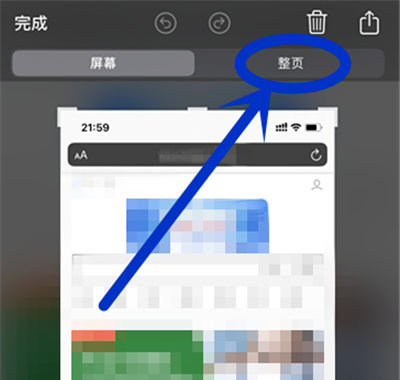
3. Drop down the long picture on the right to preview the picture. After the screenshot, click Finish.
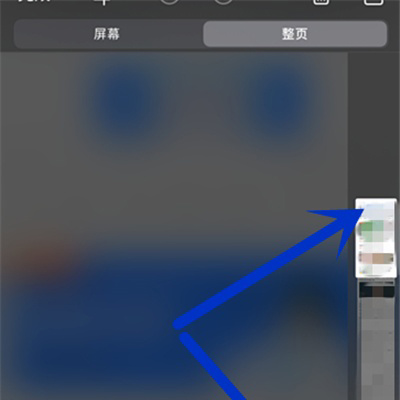
The above is the specific content of the iPhone SE3 screenshot tutorial. Although the method is simple, this function can only be performed on the browser. If you want to capture chat records, you can only download third-party applications.













