How to add a photo watermark to OPPO K10 Active Edition
Today, let's take a look at an anti-theft image artifact of the OPPO K10 mobile phone. That is, adding a watermark to a photo. The function of preventing image theft does not need any high-tech, but it works. Adding a watermark to a photo is such a simple and effective method. Now, let's take a look at the method of adding a watermark, and we will know it by trying.

How to add a photo watermark to OPPO K10 Active Edition
OPPO K10 Active Edition Add Photo Watermark Tutorial
1. Open the "Camera" icon on the desktop;
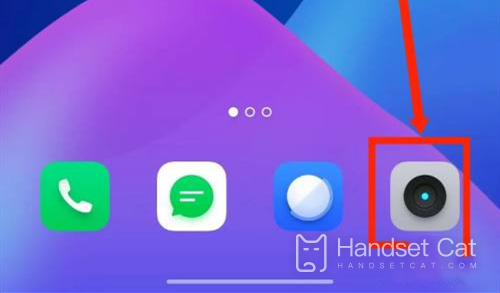
2. Click the setting icon in the upper right corner;
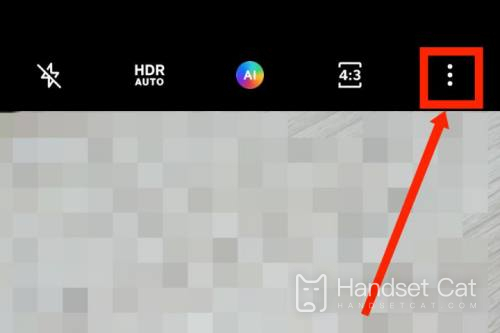
3. Select Watermark to turn it on.
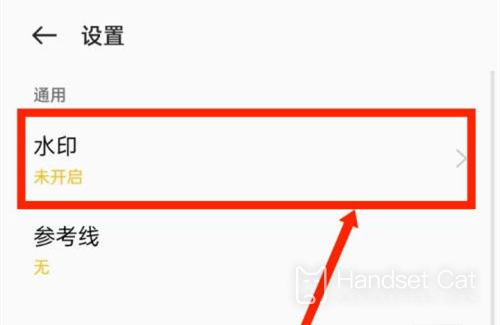
To add a watermark to the photos of OPPO K10 mobile phone, you need to set it in the camera. First turn on the camera, select the camera setting, and then select Enable Watermark in the camera. You can add a watermark to the photos you take. If you have any questions or want to know something else, you can find it on the website.













