How to view battery health for iPhone 14
Modern people rely more and more on mobile phones, and the battery health of mobile phones can be said to determine the time and frequency you can continue to play with mobile phones. The same is true for the iPhone 14. It is very important to know the health and life of your phone battery. If you don't know how to view the new iPhone 14 after you get it, you might as well take a look at this article prepared by Xiao Bian. After reading it, you must know where the battery life of the iPhone 14 is!
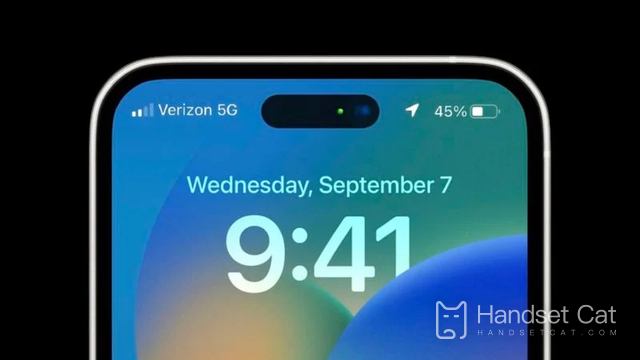
How can I check the battery health of iPhone 14? What is the battery life of iPhone 14
Steps to view battery health:
Step 1. Click to enter "Settings". As shown in the figure below:
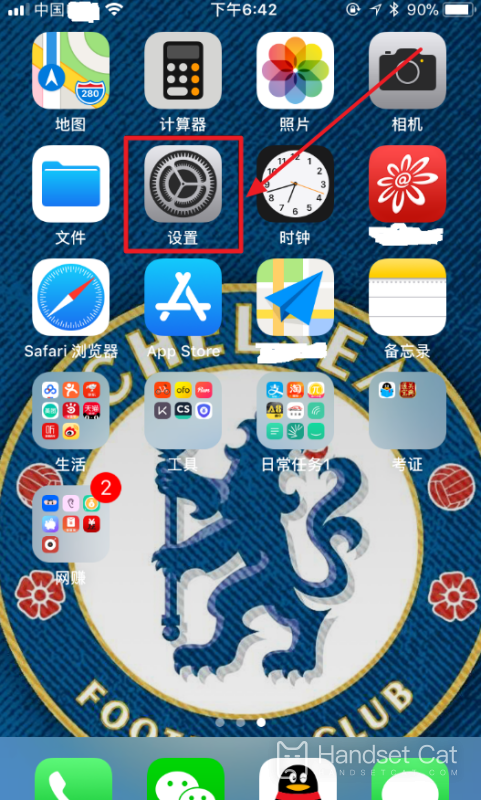
Step 2. Click "Battery". As shown in the figure below:
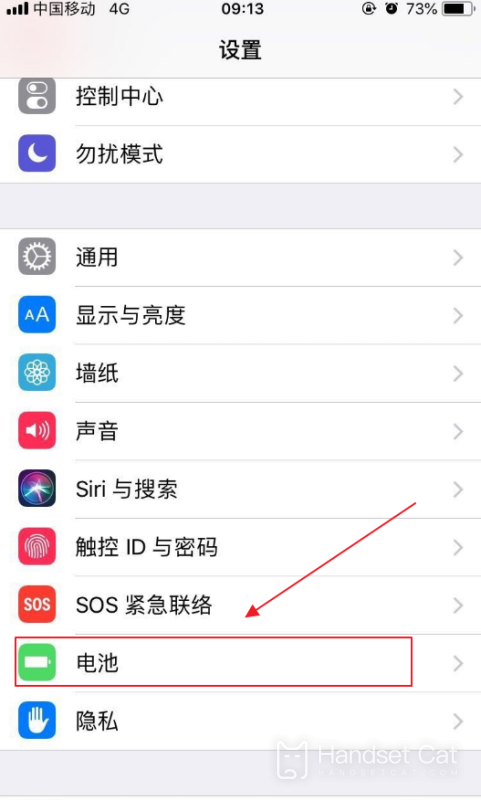
Step 3. Click "Battery Health". As shown in the figure below:
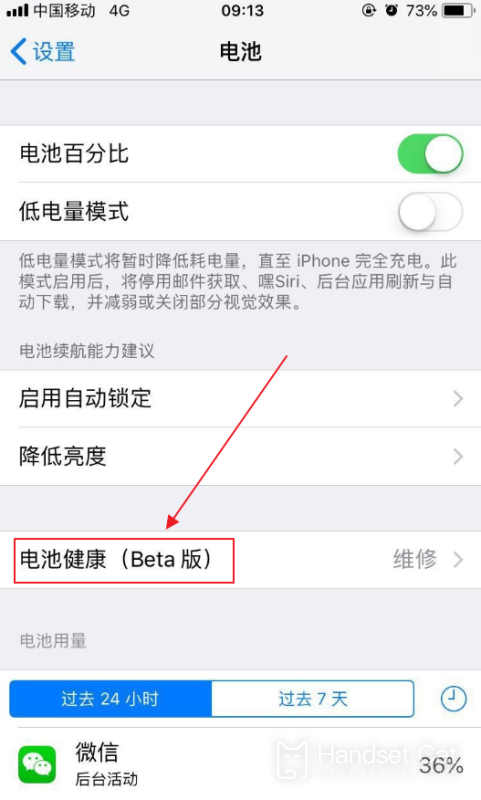
Step 4. After entering, you can see the maximum capacity percentage of the battery. The closer this maximum capacity is to 100%, the newer and healthier the battery is, and vice versa. As shown in the figure below:

Basically, many usage methods of the iPhone 14 and the previous iPhone series have not changed much, and the method to check the battery life of the phone is the same. Owners must take good care of their mobile phones and do not use other brand chargers, which can effectively protect the health of mobile phone batteries. If you check the battery health of your mobile phone and find that it is not good, you must change the way you use your mobile phone in time, otherwise the battery life of your mobile phone will become less and less in the future.













