IQOO Z6x split screen setting method
The split screen function has been paid more and more attention in recent years. For many student party members and office workers, they need to switch between multiple APPs, so they raised many questions about the split screen function. Among them, there are many operations. What is the specific split screen setting method for iQOO Z6x? Come and have a look.

iQOO Z6x small window split screen setting method
Method 1:
Three finger up sliding split screen
1. Click [Shortcut and Auxiliary] in the mobile phone setting menu.
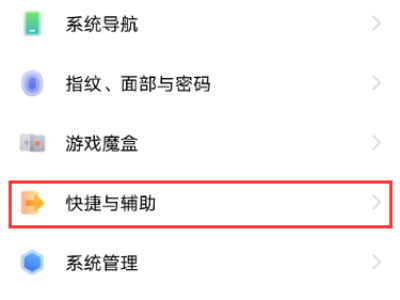
2. Click [Split screen multitask].
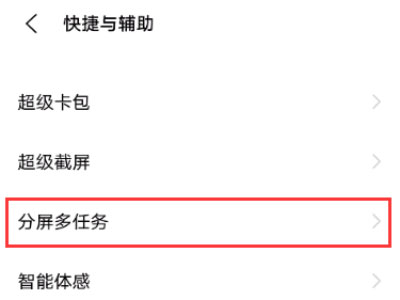
3. Click [Manual split screen]
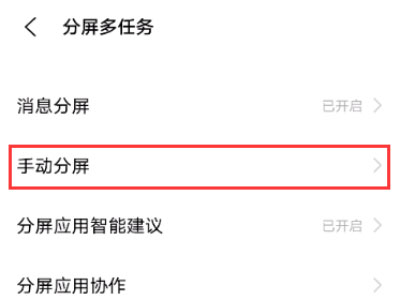
4. Turn on the switch on the right side of the [Three Fingers Up Sliding Split Screen], and then slide the three fingers up to start split screen.
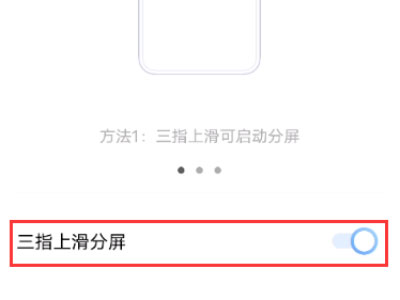
Method 2:
Split screen of application management interface
Slide up from the bottom of the phone and pause to call out the background application
Long press the app you want to split
Click split screen.
Method 3:
Pull down control center split screen
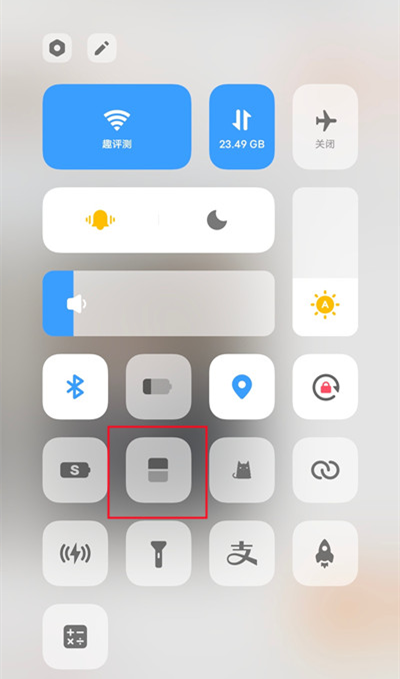
Slide down from the top of the phone screen to call out the control center
Click the split screen icon
This is the way to set the split screen of iQOO Z6x small window. If some partners are using the split screen function for the first time and don't know how to set it, you can follow the instructions above the editor. There are many methods and easy operation. Don't worry about the inconvenience of operation. Come and have a try.













