How to set dynamic photos on vivos18pro
With the continuous advancement of technology, mobile phones are developing faster and faster, and their functions are becoming more and more diverse.However, this confuses many users because it is impossible for them to master all the functions.In the process of using vivo mobile phones, some users have encountered some problems, such as how to take dynamic photos with vivos18pro. If you have similar questions, then please follow me to find out.

How to set dynamic photos on vivos18pro
Open "Camera"--Rear Shooting--Sports--click the top icon to start shooting. After shooting, enter the "Album" and long-press the photo to display it dynamically.
Dynamic Photos (Wonderful Retrospective):
Open the camera--More--Dynamic Photos to start shooting, then open the photo album, find the captured dynamic photos, and press and hold the photo to start playing the 2/3 second video.
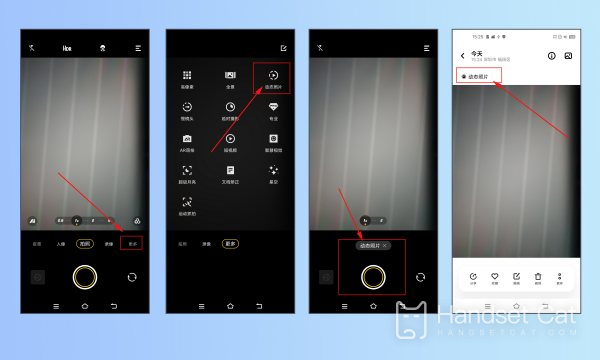
Check out the highlights of dynamic photos: After opening a dynamic photo in the album, press and hold to view the dynamic effect.
The above content on how to take dynamic photos with vivos18pro is almost introduced. I hope this answer will be helpful to you.If you have other questions related to vivo mobile phones, you can also browse more mobile phones. There may be answers and content you want.












