How to take a long screenshot on OnePlus ace3
As one of the smartphone brands with advanced technology, OnePlus has always been committed to bringing users a better experience.Among them, OnePlus Ace3, as its latest flagship product, not only has significant improvements in performance, but also adds many practical functions, such as long screenshots.The long screenshot function not only helps users capture the information on the screen more conveniently, but also provides a more complete visual experience.So, let’s discuss how to use the long screenshot function on OnePlus Ace3!

How to take a long screenshot on OnePlus ace3
First press the "Power button" + "Volume down" button at the same time to take a screenshot

After the screenshot is completed, click the "Box" button on the right to take a long screenshot.
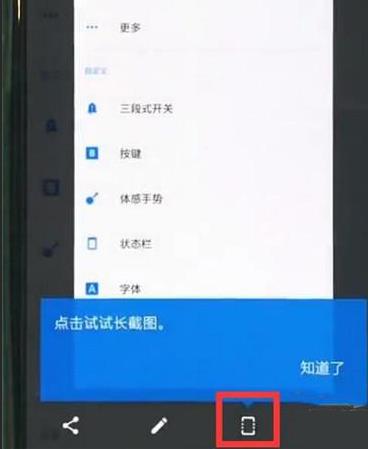
The long screenshot function of OnePlus Ace3 provides users with a more convenient and comprehensive screenshot experience.Whether you are recording important information, saving interesting moments, or sharing wonderful moments with others, the long screenshot function can meet your needs.With a simple operation, you can easily capture the entire page and save it as a long image.












