How to scroll and take screenshots on OnePlus ace3
In our daily use of mobile phones, we often encounter situations where we need to capture screen content.For OnePlus ace3 mobile phone users, how to scroll to take screenshots may be a common need.Scroll screenshot can help us capture the content of the entire page at once, which is very convenient and practical.Next, let us learn how to take a scrolling screenshot on the OnePlus ace3 mobile phone.

How to scroll and take screenshots on OnePlus ace3
1. After taking a screenshot by pressing buttons or sliding down with three fingers, a screenshot preview floating window will appear. Pull down the preview floating window or click the long screenshot button on the preview floating window to take a long screenshot, that is, a scrolling screenshot;
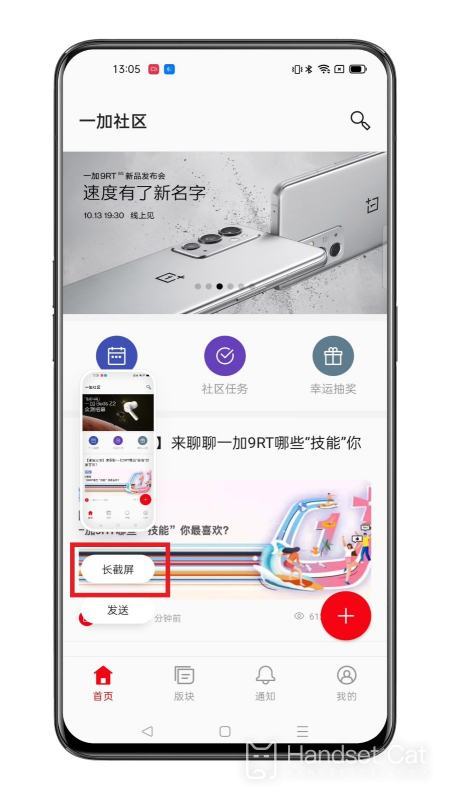
2. You can also press and hold with three fingers, then slide out of the screen to trigger a long screenshot.

Through the above simple steps, we can easily implement the scrolling screenshot function on the OnePlus ace3 mobile phone.This makes it easier for us to save the content of the entire page, so that whether we are browsing the web, reading long articles, viewing chat history or sharing information, it can be displayed more completely.












