IPhone 14 Plus Hidden Phone Application Tutorial
Now there are many applications on mobile phones, and some of them are basically useless. They look very messy on the mobile desktop, and take up the use space of the mobile desktop. Users can hide these applications to make the desktop more concise. Some iPhone 14 Plus users don't know how to operate. The small editor brings a hidden application tutorial for iPhone 14 Plus, which users can learn if necessary.

How does iPhone 14 Plus hide mobile software? How does iPhone 14 Plus hide apps
1. Long press any icon on the phone's home screen, and click to select the Edit Home screen option.
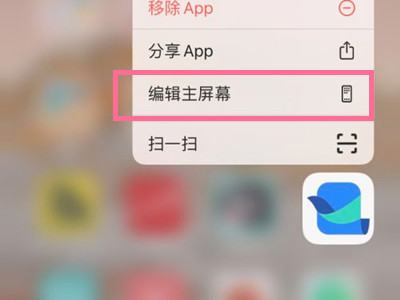
2. Click the dot at the bottom of the screen to enter page management.
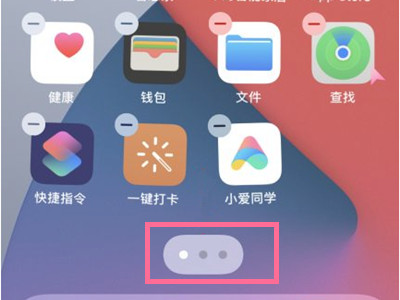
3. Select the main screen where you want to hide the application, uncheck the check below, and click Finish. In this way, all app icons on this screen can be hidden.
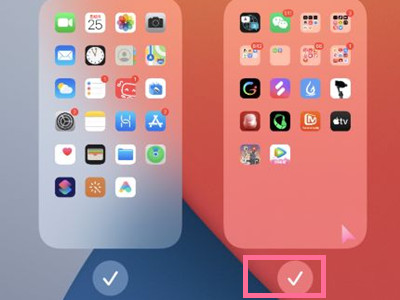
Using the above method, you can quickly hide a whole page of applications in the iPhone 14 Plus phone. Another method is to hide applications separately, which can save a lot of desktop space. For some very private applications, you can also use this method to hide and protect your privacy.













