How to use the navigation keys for iPhone 14 Plus
Previous iPhones had a Home button to return to the desktop and some other functions before entering the full screen. After entering the full screen, the full screen gesture is used, and some users will use the levitation ball to operate. However, now the iPhone 14 Plus can also enable the auxiliary touch function similar to the navigation key. The mini editor brings a tutorial on how to use this function. Users who need it can take a look.

How does the iPhone 14 Plus return to the classic navigation key? IPhone 14 Plus Open Navigation Key Tutorial
1. Open the iPhone, click Settings, and select Accessibility.
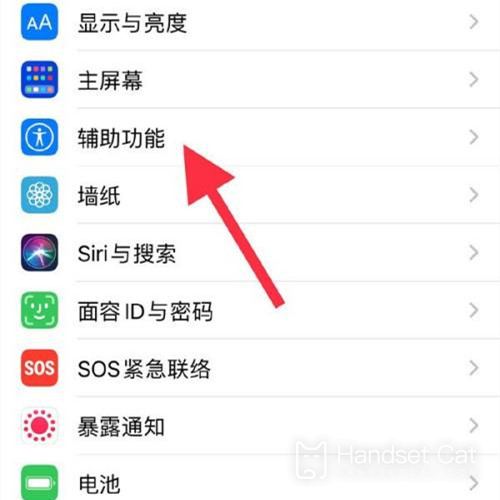
2. Enter the auxiliary function interface and click touch.
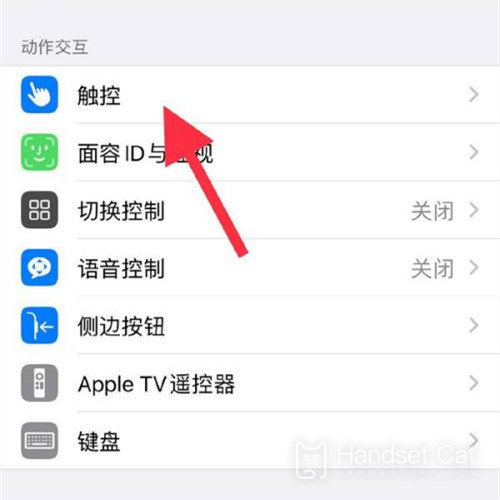
3. Enter the touch interface and turn on the auxiliary touch.
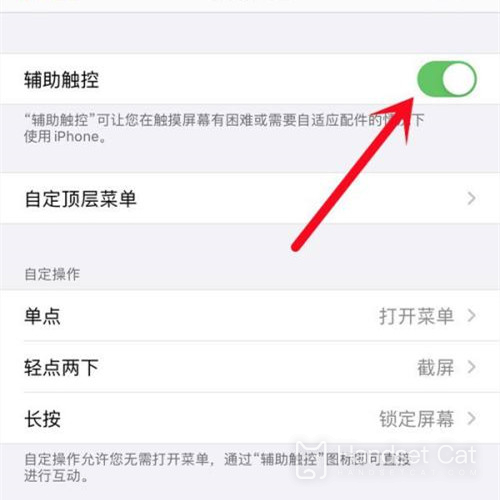
The auxiliary touch function of iPhone 14 Plus is different from the navigation key, which is more like a shortcut trigger for some functions. Users can also customize specific functions in the touch function, and select some commonly used functions to add to the touch operation, which is very convenient.













